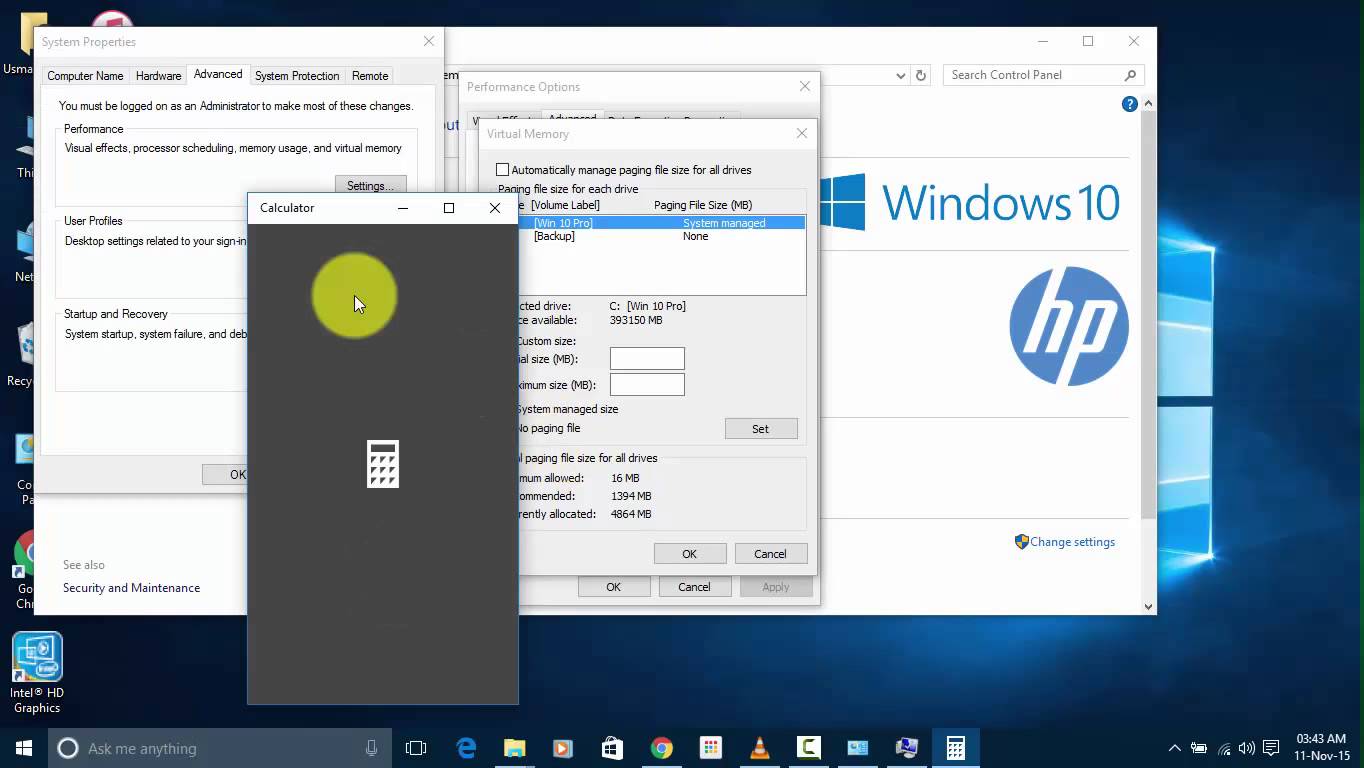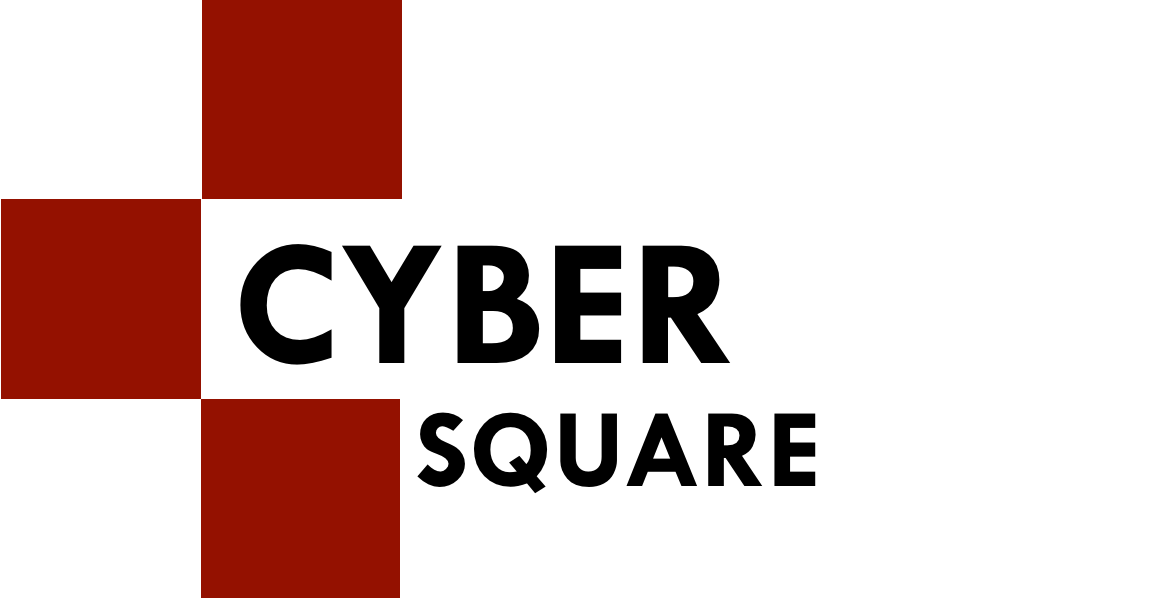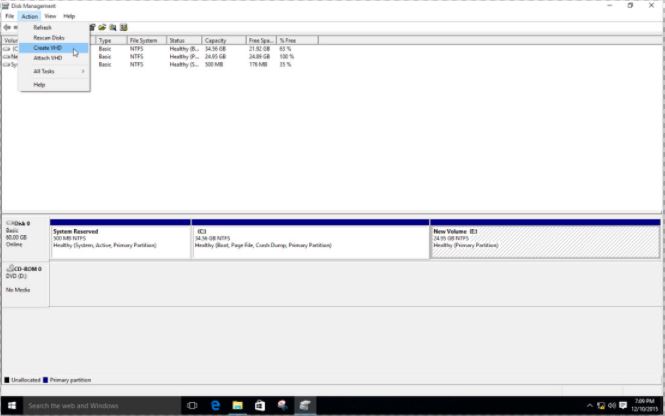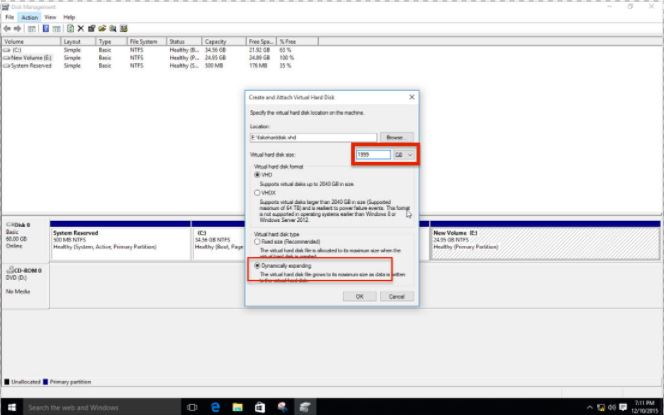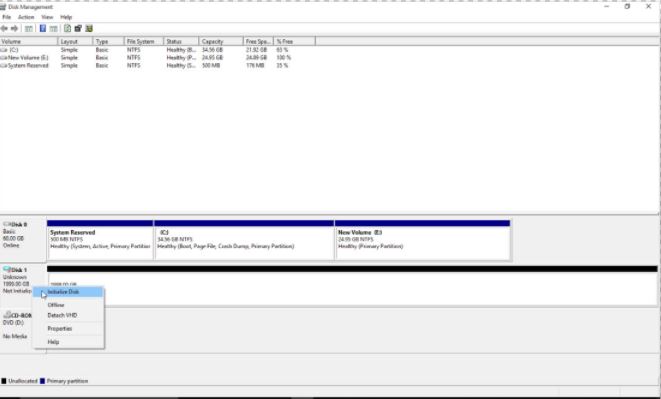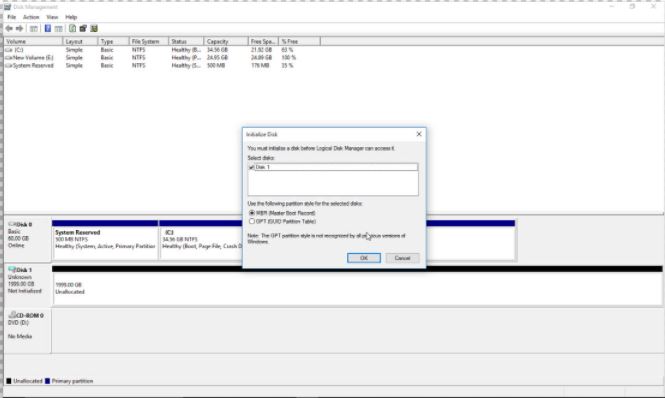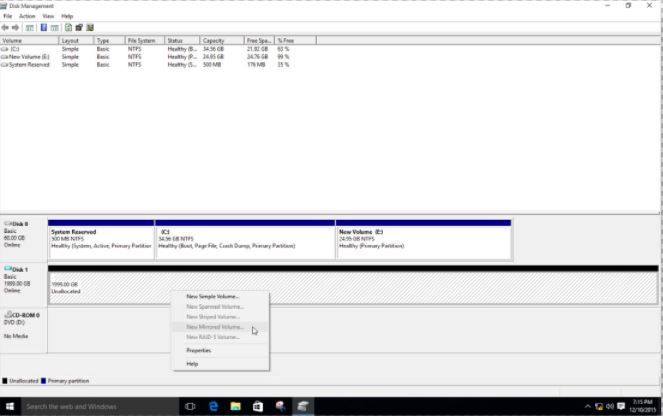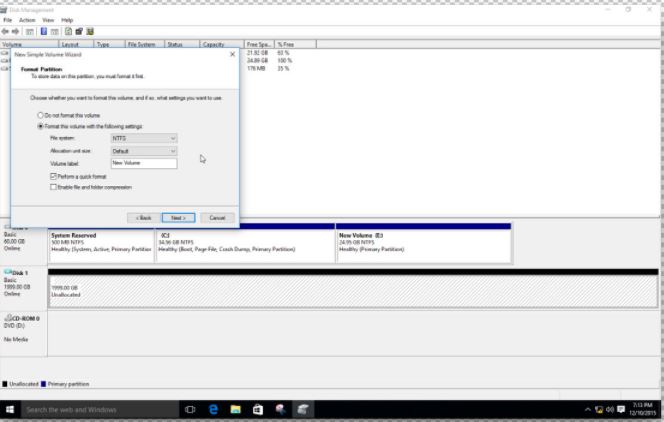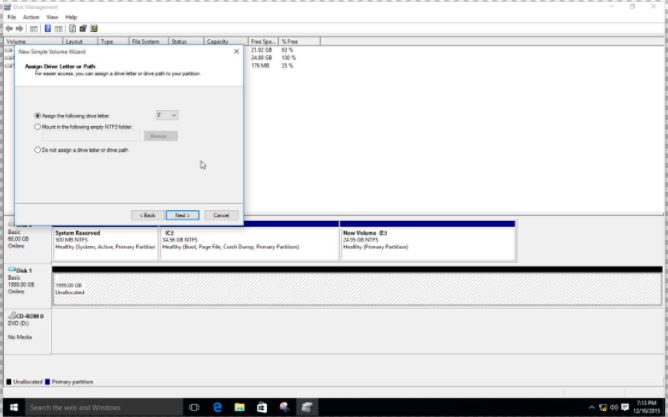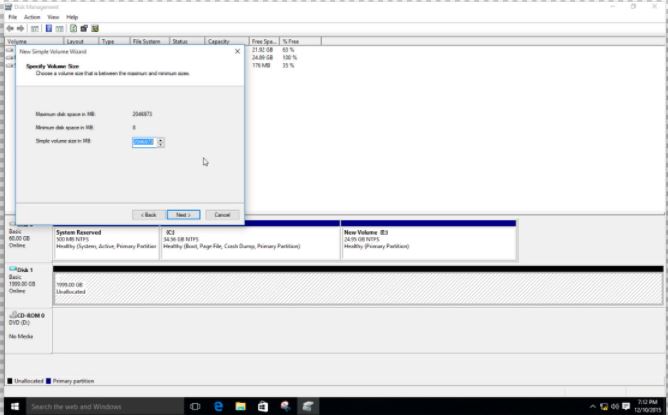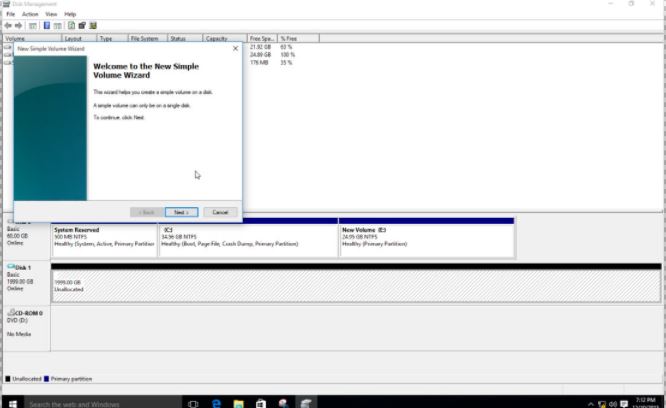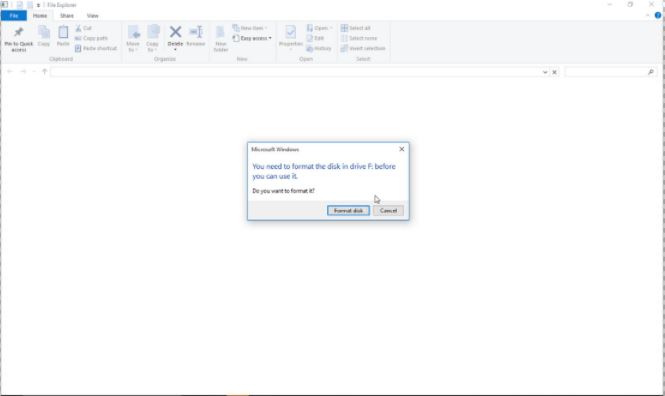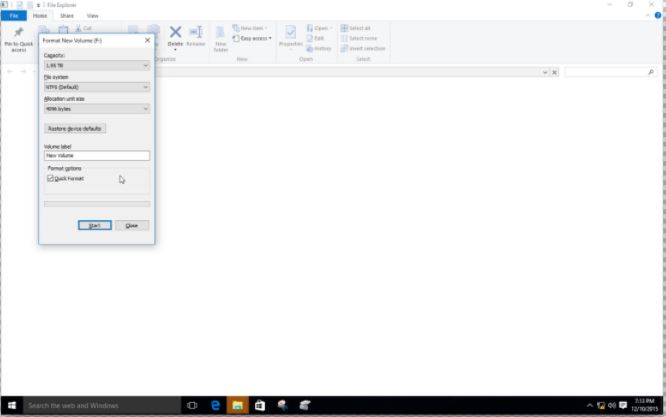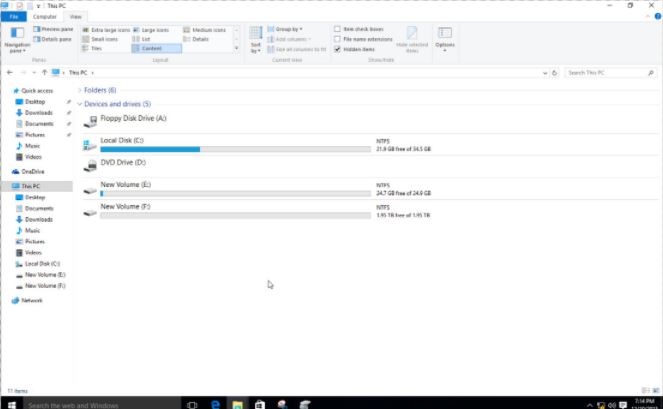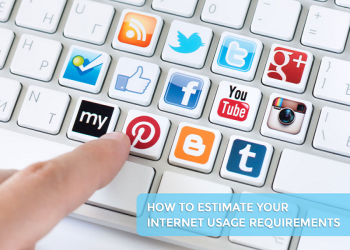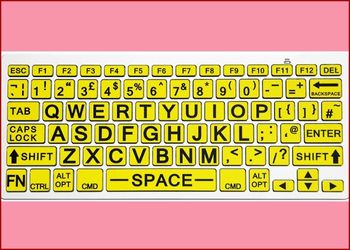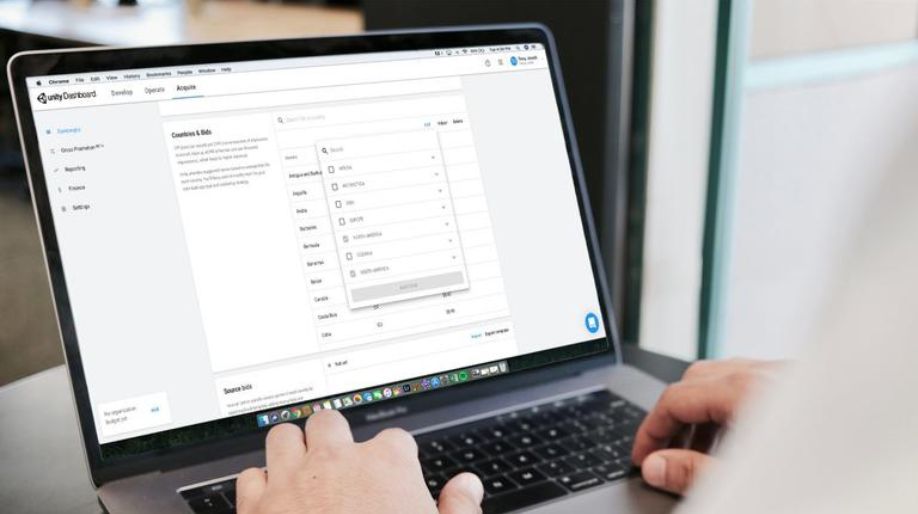As we all know, all computer hard disks have a limited space of either 500GB or 1TB; which is never suffice to store your unlimited collections of songs and movies. Besides, you keep on adding more files which consumes more space almost every second day. Sometimes when you are to add more important stuffs in your hard disk, you are left with no other option than to delete some old files which is really very annoying. So, here we have come up with an easy trick which is definitely going to solve your problem. It is a virtually created hard disk linked with your computer drive which will not only let you store infinite data but will also allow you to show off your friends that you have got more hard disk size than people. Let’s try it out, shall we?
Step-1. Look for Disk Management in Window Search Box and select Create and format hard disk partitions.
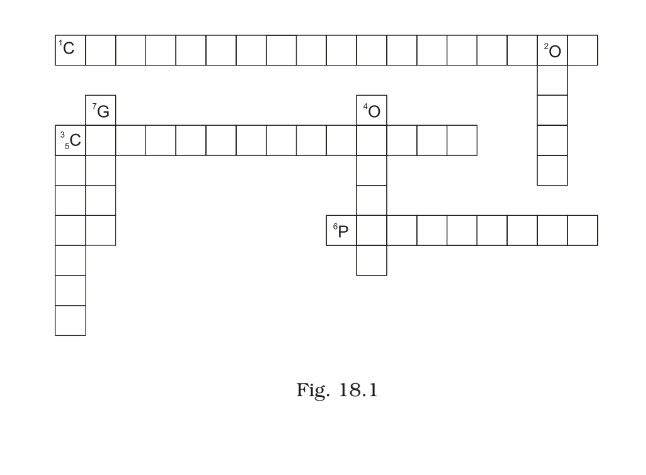
Create and Format Hard Disk Partitions in Window 10
Step-2. Now look at the Disk Management dialog box in your screen. Choose Action in the menu bar and click on Create VHD in your computer.
Create Virtual Disk in Window 10
Step-3. When a new dialog box appears in your screen, first click on browse and then create a .vhd file in any of your drives. Select GB and put 1999 value in the box. Be sure that you constantly expanding option and then press OK button.
Create VHD File in Disk in Disk Management in Window 10
Step-4. Choose Disk 1999GB, Right-click on it and select Initialize Disk.
Initialize Disk in Window 10
Step-5. In the box if all things are already right, just press on OK button.
Initialize Disk in window 10
Step-6. First right click on 1999 GB Unallocated Drive and then choose the New Simple Volume.
New Simple Volume in Window 10
Step-7. Select the Next button.
Create New Volume in Window 10
Press on Next Button
Create New Volume in Window 10
Create New Volume in Window 10
Select the Next Button
Create New Volume in Window 10
Select the Format Disk and move to further steps.
Format Hard Disk in Window 10
Press Start button and now you have successfully created a 2TB Virtual Disk in Window 10.
Format 2TB Virtual Hard Disk in Window 10
Now your 2TB Virtual Hard Disk is in Window 10 in File Explorer.
Create 2TB Virtual Disk in Window 10
Now your Virtual Hard Disk is successfully created in your computer. You can now troll your friends with these tricks.

 Amazing Things To Do..
Amazing Things To Do..
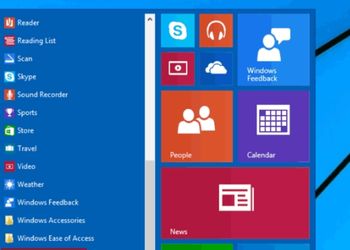 5 Ways To Open Task ..
5 Ways To Open Task ..
 5 Amazing Softwares ..
5 Amazing Softwares ..
 15 Brilliant Command..
15 Brilliant Command..
 Access Your Shared P..
Access Your Shared P..
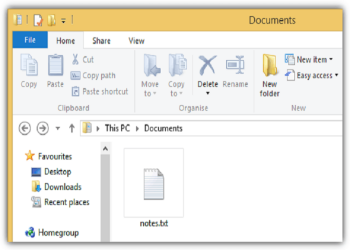 Create Your Fake Fil..
Create Your Fake Fil..
 Find Graphics Memory..
Find Graphics Memory..
 Find Out Your Comput..
Find Out Your Comput..