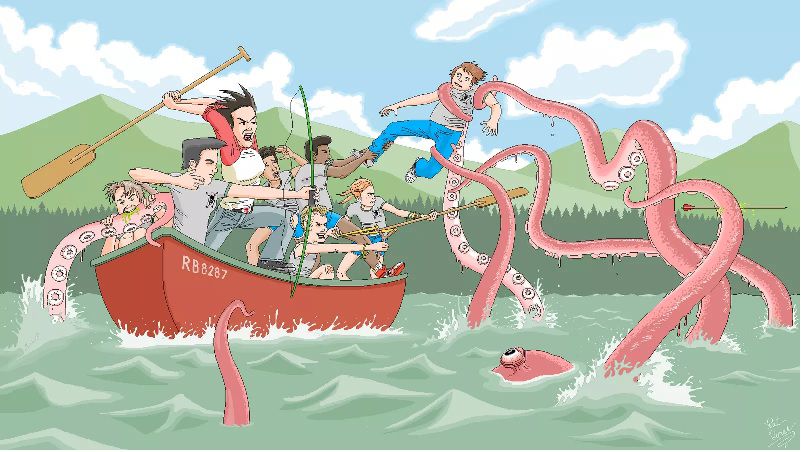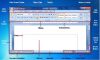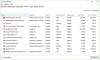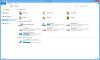With respect to class 3 MS-Paint, MS-Paint is a program used for drawing and painting.
- It is mainly used to create simple or detailed drawings.
MS-Paint Window
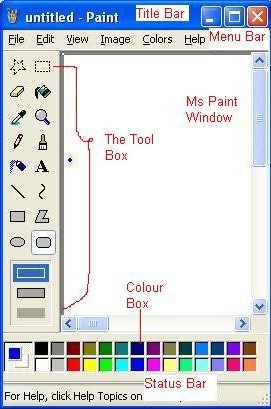
With respect to class 3 computer lessons, how to start MS-Paint in your system
To start the Paint program, follow the below steps on your computer.
- Click on start
- Then select All programs
- Go to Accessories
- Now choose Paint
Features of MS-Paint Window
Menu Bar –
- You can find this tool on top of the window.
- This holds the list of the menu that is available under MS-Paint.
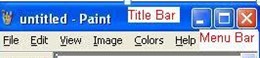
File menu –
- It helps in creating a new file, saving, printing, set as desktop background, etc.
Edit menu –
- Edit menu is used for actions like undoing, redoing, copying, pasting, etc.
View menu –
- This helps to customize the tools that are required.
- It is used for displaying all the available tools.
Image –
- This helps in editing the image.
- This option is used for flipping, stretching, inverting colours among others.
Colours –
- We can choose the colours from the given palette.
- You can use this menu for editing colours.
Help menu –
- This provides comprehensive help about the paint program.
- This option contains all the tools that we will use for drawing or painting.
- They are as follows :

Free-form select and select tool –
- This helps you to select a specific object and it can be copied and pasted in another location, or you can opt to delete that selection.
Eraser/colour eraser –
- We can use this option to erase your drawing or the colour you have applied.
Pick colour –
- With respect to class 3 computer lessons, this helps us to pick a specific colour that you want.
- It will also make it as an active colour, which means it will be available in the colour palette for next time use.
Pencil –
- This will help you withdrawing.
Airbrush –
- This is used to fill colours.
- We can spray and fill your object with colour.
Line tool –
- Used for drawing a line.
- In order to make your line straight, hold down the shift key and then drag your mouse holding the left button.
- We can also select the thickness of the line from the toolbox.
Rectangle tool –
- Used for making rectangles.
- We can also draw a square by holding the shift key.
Ellipse –
- Used for drawing an ellipse.
- We can also draw a perfect circle by holding the shift key before dragging the mouse.
Fill with colour –
- Used to fill an object with colour at once.
Magnifier –
- To zoom just a part of your drawing.
Brush –
- With respect to class 3 computer lessons, a brush is used for painting.
- This tool is just like a paintbrush, with which one would paint their house.
Text –
- Used to edit or enter text with.
Curve tool –
- Used for drawing a curve.
Polygon tool –
- Used for drawing a polygon.
- We can also draw a lot of other objects.
Rounded rectangle –
- Used to draw a rectangle with rounded corners.
The Colour Box –

- This option holds the colour palettes that are to be used for painting your drawings.
With respect to class 3 computer lessons, steps to set your drawing as the desktop background
- After finishing the drawing, make sure you save your work.
- You can also set the completed drawing as your desktop background.
- Click on the file set as desktop background.
- We have two views, centred and tiled to fit the page.
With respect to class 3 MS-Paint, editing Photos Using Paint
- Paint can also be used for editing pictures apart from creating new drawings.
- It will be helpful for writers who wish to edit pictures to use for illustrating purposes in their articles.
With respect to class 3 computer lessons, uses of MS-Paint
- The drawings which we make with help of MS- Paint can be printed, e-mailed to your friends, used as a desktop background, copied to another document, and a variety of other uses.
Recap
MS Paint
- MS Paint is a program used for drawing and painting.
How to start MS Paint in your system
Features of MS Paint Window
- Menu Bar
- The Tool Box
- The Colour Box
Setting Your Drawing as the Desktop Background
Editing Photos Using Paint
Uses
Exercise
- Open Paint in your system.
- Draw a house and colour it with your favourite colour.
- Hint – Use all the available shapes to make a house.