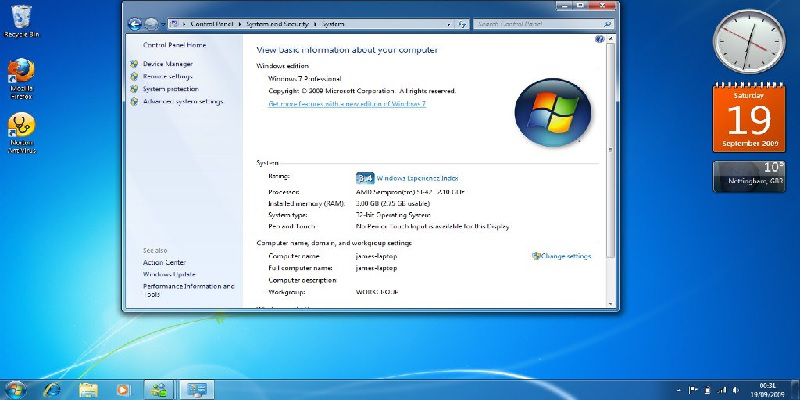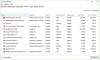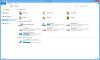With respect to class 6, Windows 7 is an operating system made by Microsoft for computers in 2009. It is the successor to Windows Vista. It is used on personal computers, including home and business desktops, laptops, netbooks, tablet PCs, etc. It is also a Graphical user interface. Windows 7 has 4 default libraries for documents, music, videos and pictures.

Features of Windows 7 are –
- Windows 7 loads faster than previous versions of windows.
- It is more reliable and compatible than Windows Vista.
- Windows 7 also includes a feature called "Windows Touch" that supports touchscreen input and multitouch functions.
- Windows 7 supports Virtual hard disk.
- A better overall performance compared to previous versions of Windows.
Editions of Windows 7
Windows 7 is available in six different editions according to the need of the users. They are -:
- Starter
- Home Basic
- Home Premium
- Professional
- Enterprise and
Starter
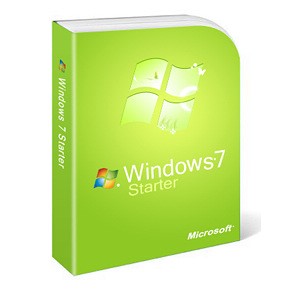
With respect to class 6 Windows 7, a starter is used to serve the most basic computing needs. It has limited features. It can only run three apps at a time. It was available only in 32-bit versions.
Home Basic
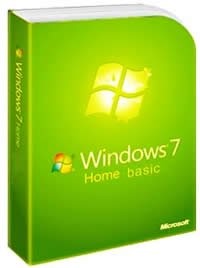
With respect to class 6 computer lessons, home basic was not widely available. It was only designed for developing countries. It has limited features. It does not include the Aero interface and Windows Media Center.
Home Premium
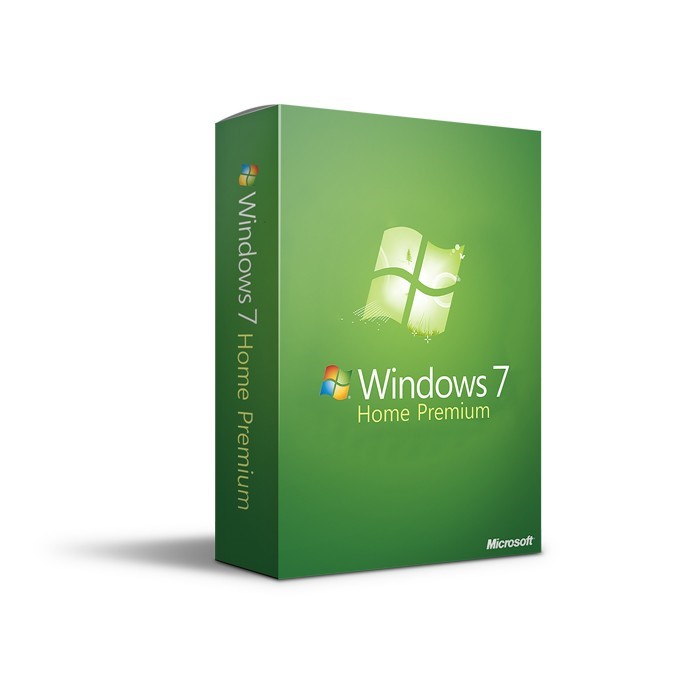
It was built to fulfill most consumers’ needs. It supports full Aero interface, Media Center and multitouch. It was available in both 32-bit and 64-bit versions.
Professional
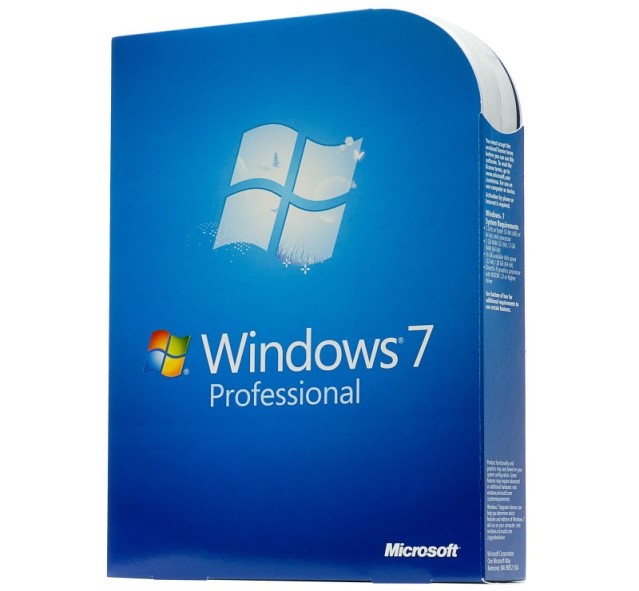
With respect to class 6 computer lessons, a professional is made for the business market and schools. It contains all the features of home premium and additional tools such as extra networking features used by small businesses.
Enterprise
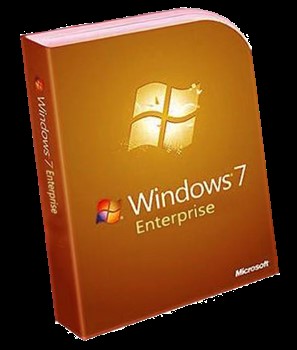
With respect to class 6 computer lessons, an enterprise is only available to big companies and it is sold through volume licensing to companies. It is similar to Windows Professional but it also includes additional features like Bit Locker encryption, support for multiple languages and UNIX applications.
Ultimate
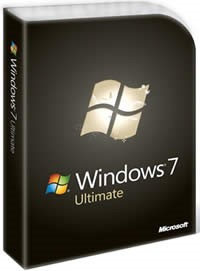
Windows 7 Ultimate is one of the highest versions offered by Microsoft. It is made for IT Professionals. It contains the same features as Windows 7 Enterprise. But it is sold through individual license.
Shortcut Keys For Windows 7
Windows 7 contains interesting and useful shortcut key additions. These shortcuts can provide an easier and quicker method for invoking commands in a system. Some of the shortcut keys are-
- For displaying Help-
F1
- For copying the selected item-
Ctrl + C
Ctrl + Insert
- For cutting the selected item-
Ctrl + X
- Paste the selected item-
Ctrl + V
Shift + Insert
- Undo an action-
Ctrl + Z
- Redo an action
Ctrl + Y
- Delete the selected item and move it to the Recycle Bin-
Delete
Ctrl + D
- Rename the selected item-
F2
- Move the cursor to the beginning of the next word-
Ctrl + Right Arrow
- Move the cursor to the beginning of the previous word-
Ctrl + Left Arrow
- Move the cursor to the beginning of the next paragraph-
Ctrl + Down Arrow
- Move the cursor to the beginning of the previous paragraph-
Ctrl + Up Arrow
- Select a block of text-
Ctrl + Shift with an arrow key
- Select more than one item in a window or on the desktop, or select text within a document-
Shift with any arrow key
- Select multiple individual items in a window or on the desktop-
Ctrl with any arrow key + Spacebar
- Select all items in a document or window-
Ctrl + A
- Search for a file or folder-
F3
- Display properties for the selected item-
Alt + Enter
- Close the active item, or exit the active program-
Alt + F4
- Open the shortcut menu for the active window-
Alt + Spacebar
- Close the active document –
Ctrl + F4
- Switch between open items-
Alt + Tab
- Open the Start menu-
Ctrl + Esc
- Refresh the active window-
F5
Ctrl + R
- View the folder one level up in Windows Explorer-
Alt + Up Arrow
- Cancel the current task-
Esc
- Open Task Manager-
Ctrl + Shift + Esc
Solved Examples with respect to class 6 Windows 7:
Q1.What is the successor to Windows Vista.?
Ans: Windows 7.
Q2. Name a feature of Windows 7 that supports touchscreen input and multitouch functions?
Ans: Windows Touch.
Q3.Which edition of Windows 7 does not include the Aero interface and Windows Media Center?
Ans: Home Basic.
Q4. Which edition of Windows 7 is sold through volume licensing to companies?
Ans: Windows Enterprise.
Q5. Which shortcut key is used to search for a file or folder?
Ans: F3.
Q6. Which shortcut key is used to open the Start menu?
Ans: Ctrl + Esc.
System Requirements
The system requirements for Windows 7 are:
|
Part |
Requirement |
|
Processor (CPU)
|
1 GHz or faster CPU |
|
Memory (RAM) |
1 GB RAM |
|
Hard drive free space |
16 GB |
|
Disc drive |
DVD drive |
|
Graphics memory |
128 MB or more |
Working with Accounts With respect to class 6 Windows 7
Windows 7 is a multiuser operating system. A computer running Windows 7 can be used by a single person or by a group of people. Every person using Windows 7 must log in with an account, and each account has a personalized desktop, Start menu, documents folder, history, favourites, and other customizations.
Accounts are of two types. They are:
- Administrator Account- The users have full access to the system. They can install software programs and hardware drivers, and they can create and modify new users.
- Standard Account-The users under standard account are permitted to log on to the computer, run programs, customize their accounts, and save files in their user folders. Users are restricted from making system-wide changes.
When you install Windows 7 on a new computer, you create one user account, which is an administrator account. Through User Accounts in Control Panel, Windows provides a simple setup method for creating new accounts, making changes to existing accounts, and deleting accounts. Let us see how these work:
Creating a New Account
With respect to class 6 computer lessons, how to create a new account-
- Open Control Panel and choose User Accounts and Family Safety.
- Add or remove user accounts. Click on Create a new account.
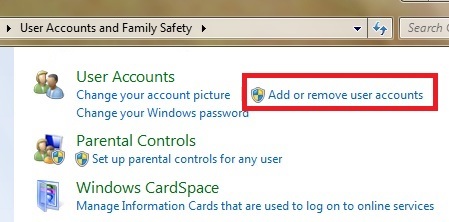
Type in the new account name, select either the Administrators or Standard Users user type and then click Create Account.
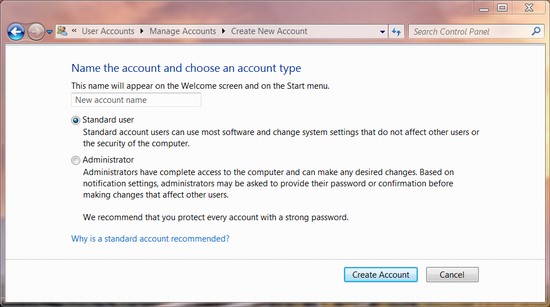
Editing Accounts
After creating an account, the user can customize it. With respect to class 6 computer lessons, how to edit an account-
- Open Control Panel and select User Accounts and Family Safety, Add or remove user accounts. It will open the Manage Accounts window, where you can select an account where you want to make changes. A window will pop up which will contain various fields where you can make changes for the selected account. The fields are:
- The account name
- Create or remove a password
- Change the picture
- Set up parental controls
- Change the account type
- Delete the account.
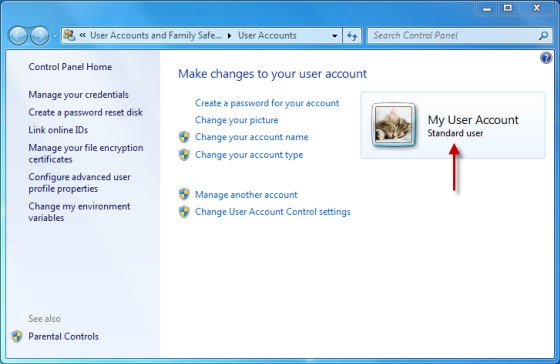
Deleting an Account
You can delete any account from your computer except one that is currently logged on. To delete an account-
- Open User Accounts, click Manage another Account, and select the name of the account you want to delete.
- Then click Delete the Account. After clicking on it, an icon appears with two options:
- Delete Files
- Keep Files
Choose any one of the options according to your requirement.
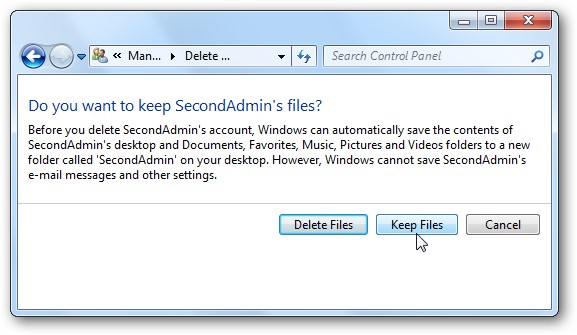
Recap with respect to class 6 Windows 7:
- Windows 7 is an operating system made by Microsoft for computers in 2009.
- Windows 7 loads faster, more reliable and compatible than Windows Vista.
- Windows 7 is available in six different editions. They are -:
Starter, Home Basic, Home Premium, Professional, Enterprise and Ultimate
- Windows 7 Ultimate is the highest versions of all the other editions.
- Windows 7 contains shortcut key additions to provide an easier and quicker method for invoking commands.
- Windows 7 is a multiuser operating system.
- Accounts are of two types. Administrator Account and Standard Account. Accounts can be customized as per requirement.