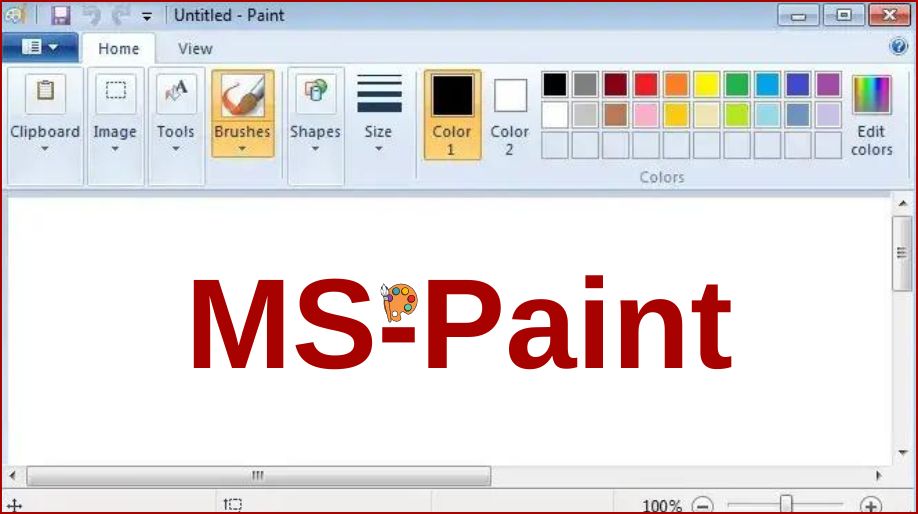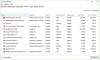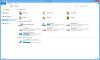Lets’ learn about MS-Paint today.
With respect to class 5 MS-Paint, MS-Paint is a simple graphics editing program that is included with MS Windows. The program opens and saves files. Basically, it saves in Windows Bitmap (BMP), JPEG, GIF, PNG, and single-page TIFF formats. MS-Paint is also known as Paint or Paintbrush.
With respect to class 5 MS-Paint, how to Start MS-Paint?
To start MS-Paint you need to follow the following steps;
- Click Start.
- Select Programs.
- Click Accessories and Select Paint.
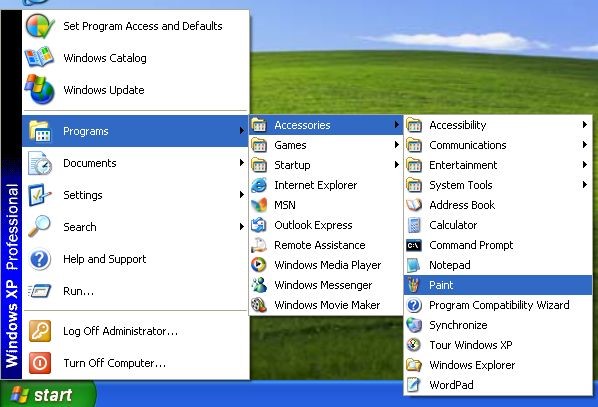
Introduction to The Paint Screen
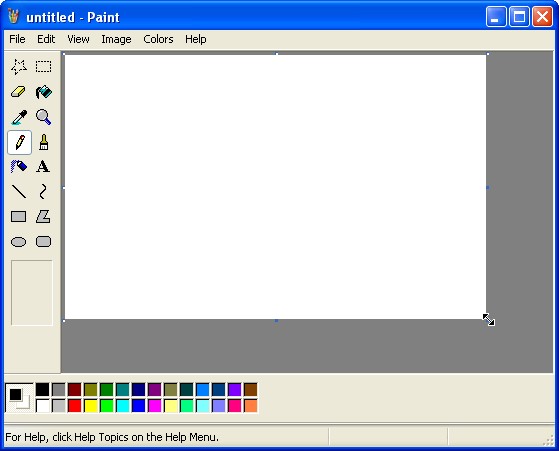
With respect to class 5 MS-Paint, Components of the Paint Screen
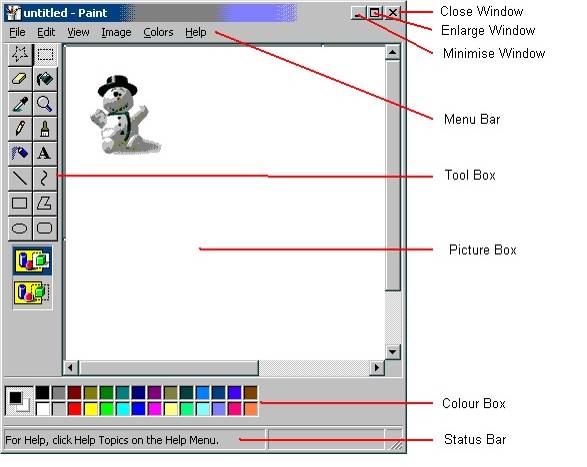
With respect to class 5 computer lessons, in the Paint Screen, you see that there is a Toolbox in extreme left side and a colour palette downwards. The Toolbox contains various tool icons to work on MS-Paint.
Every icon has a different function to play and here are the different functions
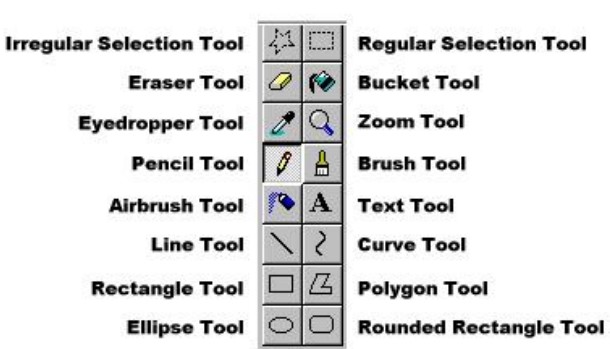
With respect to class 5 MS-Paint, how to select a drawing tool
You can select a Drawing Tool using the mouse.
Point to the tool which is needed and click on the tool.
It is easy to work on MS-Paint.

With respect to class 5 MS-Paint, how to Draw With the Selected Tool?
With respect to class 5 computer lessons, when you have selected a tool you need to draw on the drawing area. To draw using the Selected Tool is easy and it is done through the following given steps
- Move the cursor to the point where you want to start.
- Press and hold the mouse button.
- Drag the cursor across the drawing area.
- When you are done release the mouse button.
- And, if you want to erase something then you can use the erase button from the Toolbox.
How to Close The MS-Paint?
With respect to class 5 computer lessons, to close the MS-Paint you need to follow 2 simple steps
- Click Close.
- And, Click No in Save as Dialog Box.
With respect to class 5 computer lessons, questions on MS-Paint-
- What is MS-Paint?
- How to start MS-Paint?
- What are the components of Paint Screen?
- What are the functions of each tool icon in Toolbox?
- How to select a Drawing Tool?
- How to work with the Drawing Tool?
- How to close the MS-Paint?
Recap
- MS-Paint is a simple graphics editing program that is included with MS Windows.
- To start MS-Paint
- Introduction to Paint Screen
- Components of Paint Screen
- Functions of each tool in Toolbox
- To select the Drawing Tool
- To work with the Drawing Tool
- To close MS-Paint.