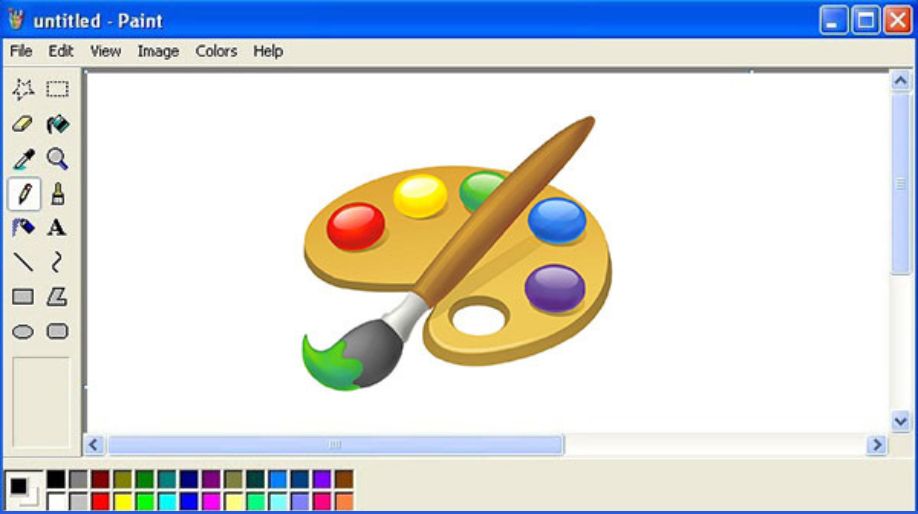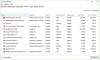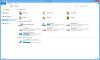Introduction to MS-Paint
MS Paint is a program used to create drawings and edit photos.
To start MS paint:
Step1: Click on the Start button.

Step2: Then, click on MS paint.
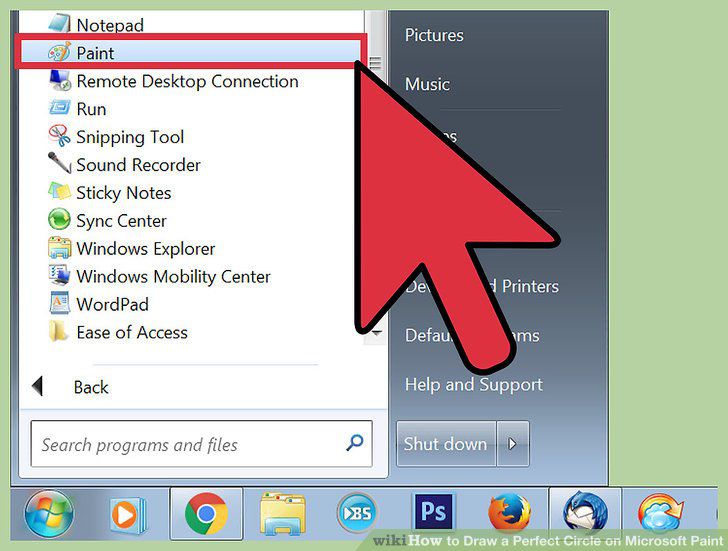
Some tools used in MS Paint:
Pencil: It is used for drawing or writing anything with a freehand movement.
Eraser: It is used for erasing any parts any part of a picture or text.
Magnifier: It is used to see a drawing in larger sizes.
Brushes: It contains different kinds of brushes to draw with a freehand movement.
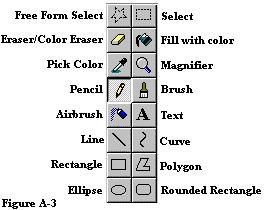
How to draw a hut
To make a hut, follow the given steps:
Step1: click the home tab.
Step2: click on rectangle from the shapes group.
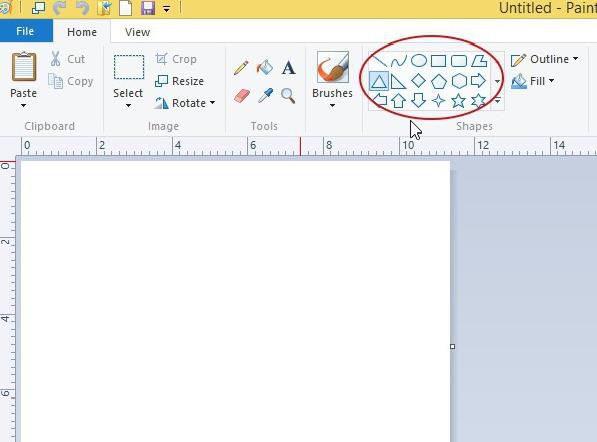
Step3: drag and draw a rectangle as shown.
Step4: click on the line from the shapes group.
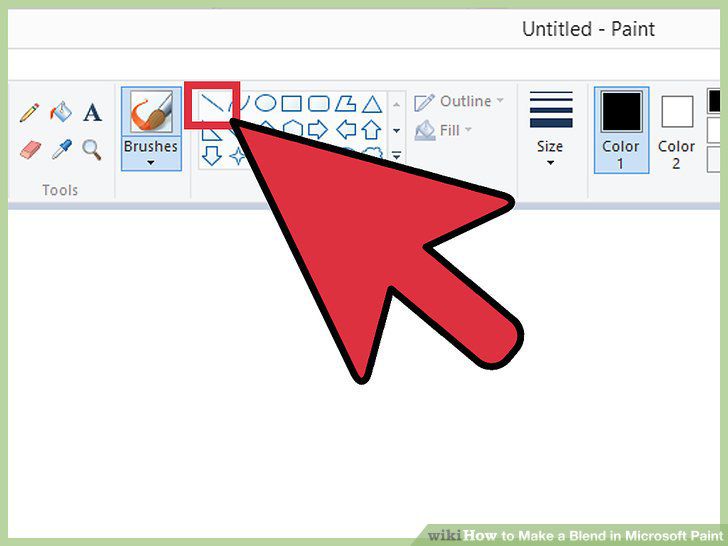
Step5: draw the door and windows using rectangle and line.
Step6: choose to fill with color from the tools group. Choose the color to be filled from the colors group and color the hut.

Magnifying a Picture
To magnify means to enlarge the view of an image. It is very helpful to see small lines or images in a large format.
- To magnify an image, follow the given steps:
Step1: click the magnifier from the tools group. The shape of the pointer changes and a rectangular box appears.
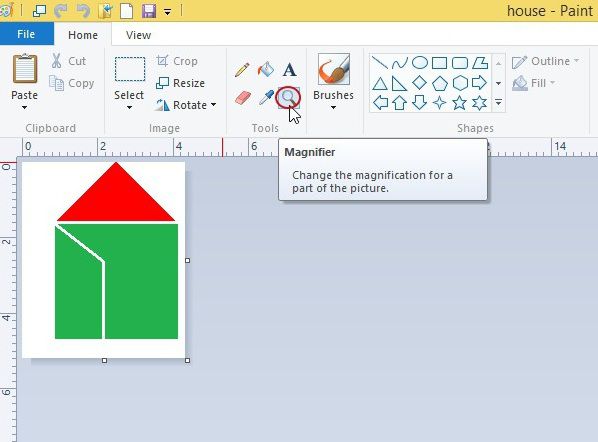
Step2: click the part of the picture you want to enlarge.
- To see the original picture again, follow the given steps:
Step1: click on the magnifier from the tools group.
Step2: right- click at any part of the picture to make it come back to its normal size.
Opening a New Drawing
You draw pictures in blank sheets. Whatever you want to draw a new picture you take a new drawing sheet.
Similarly, you need a new drawing area to draw a new picture in paint.
To open a new drawing area, follow the given steps:
Step1: click on the file button. A menu appears.
Step2: click on the new option. Your new drawing area in the paint is ready to use
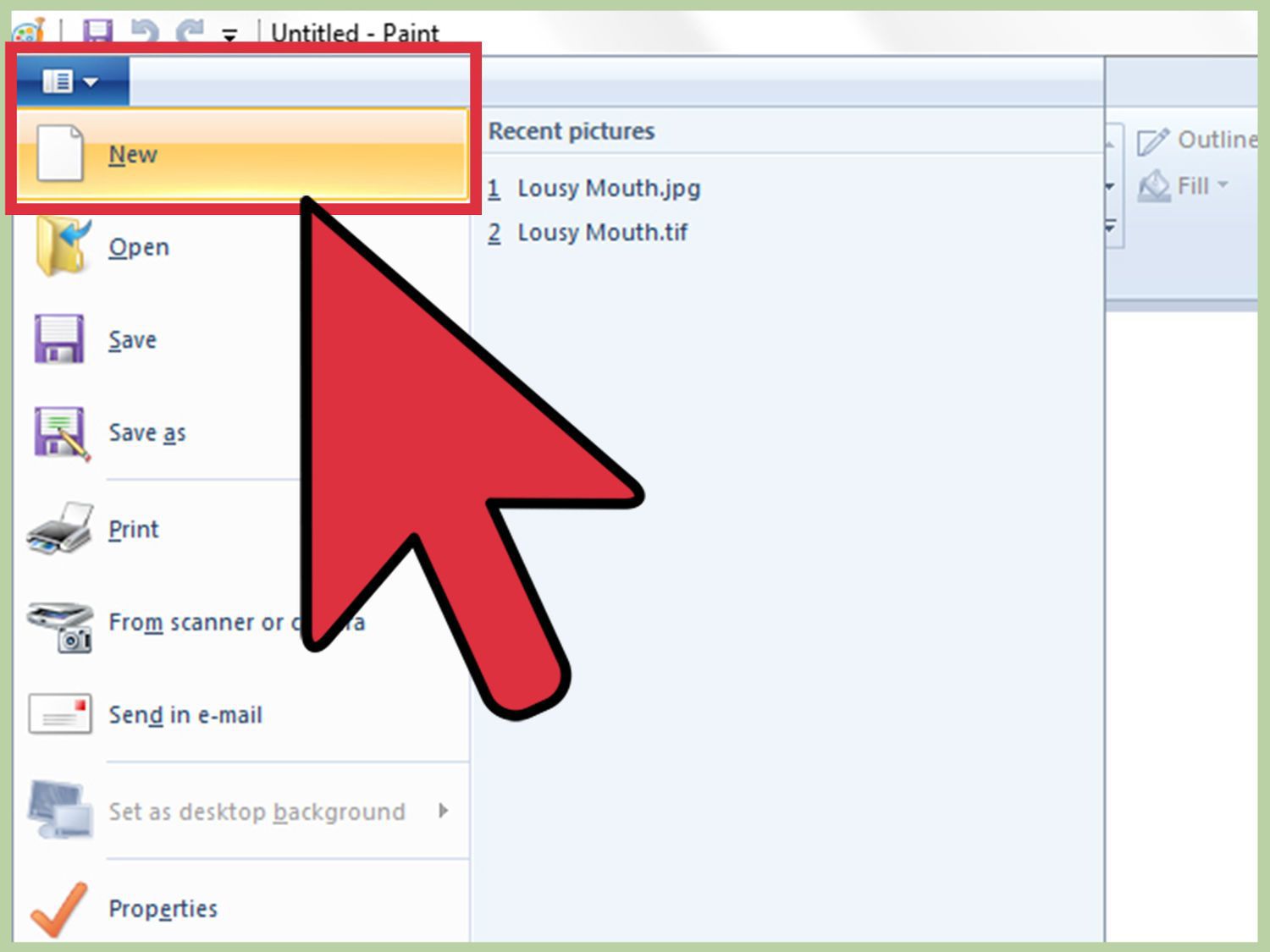
Saving your work
Storing your work in the computer is called saving.
To save a file in paint, follow the given steps:
Step1: click the file button. A menu appears.
Step2: click on the save option. A new called dialog box appears.
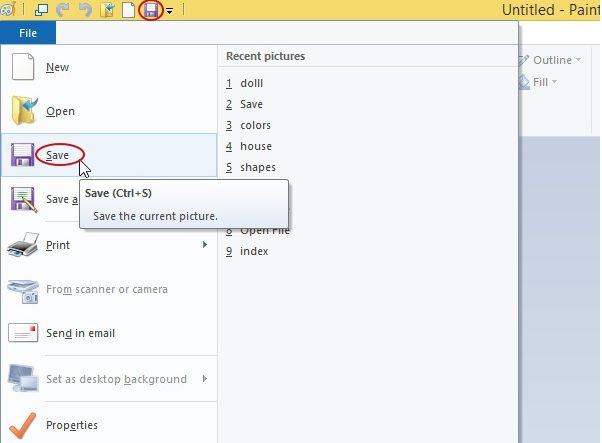
Step3: now, in the file name box, type the name that you want to give to your work.
Step4: click on the save button. You have saved your work in a file in the computer.
Opening a Saved Document
To open a saved work or file, follow the given steps:
Step1: click on the file button.
Step2: click on the open option. The open dialog box appears.
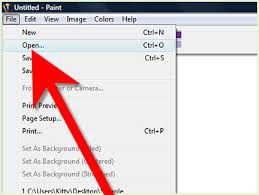
Step3: click the file you want to open.
Step4: click the open button.
Closing MS Paint
When you have completed the drawing, close the paint program.
To close paint, follow the given steps:
Step1: click the Paint button.
Step2: click on Exit option.
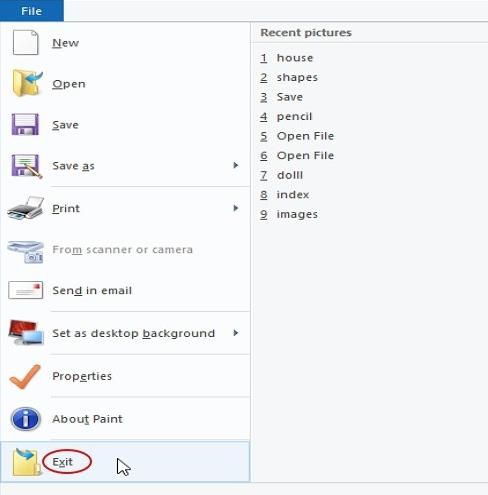
Recap
- To start MS paint, click on start button and then MS paint.
- There are some tools used in MS paint such as a pencil, eraser, magnifier, brushes, etc.
- We can draw hut in MS paint using shapes from shapes group and can color it using fill color tool.
- We can magnify a picture in MS paint using magnifier tool.
- To open a new drawing area in MS paint, click on paint and then the new option.
- To save a file in paint, click on file button, then save option and then by giving the file a suitable name.
- To open a file in paint, click on paint button, then open option and then select the file you want to open.
- To close paint, click the file button and the exit option.