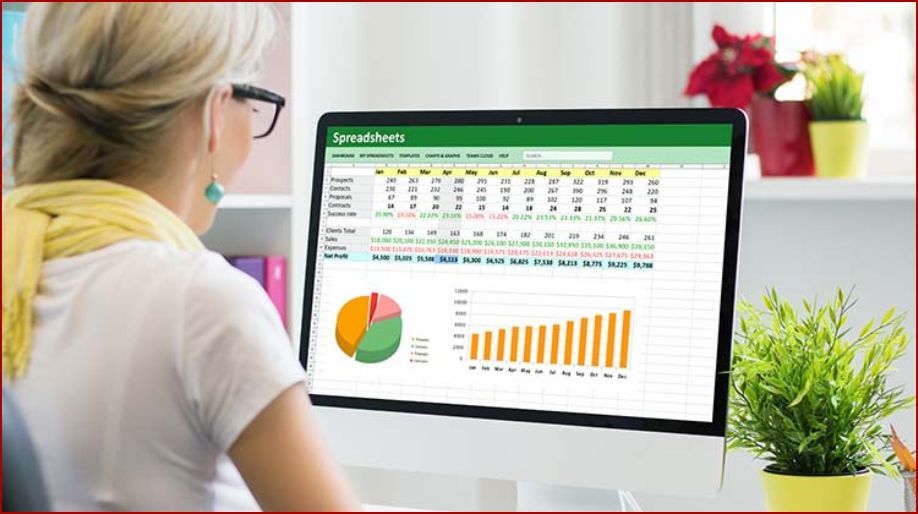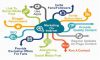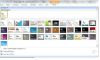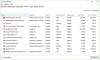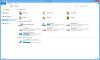Lets’ learn about MS Excel 2010 today.
Introduction to MS Excel 2010
MS Excel 2010 is a spreadsheet program that contains rows, columns, charts, graphs, mathematical functions and formatting tools.
It is used for a number of reasons:
- Data of large data set can be compiled easily.
- Due to several inbuilt functions calculations becomes easier.
- Data can be represented in an attractive manner; charts and graphs.
- The accuracy of the result is maximum.
- Re-entry of the data can be done easily; thus making every work easier.
How to Start Excel
Starting the Excel is too easy.
You just need to follow the given steps:
- Click the Start button.
- Click All Programs.
- Select MS Office-> MS Excel
- MS Excel sheet will open.
Formula Auditing
Formula auditing is simple.
You just need to go with all the steps mentioned below.
- Select the formula which you want to audit.
- Click the Formulas tab in the Office Ribbon.
- As soon you click the Trace Precedents tool for a selected cell (containing a formula). A set of arrows will appear pointing to the cell. These arrows indicate all of the cells for the selected cell. This helps you determine where the values that make up your formula come originally from.
- The Trace Dependents tool tells you which cells rely on or are dependent on the selected cell. This is a great tool going through a
spreadsheet deleting unnecessary information, it can help you determine which cells matter and which do not.
- You can use Remove Arrows button to remove arrows which you found clutter in the spreadsheet.
- Select which arrows you wish to remove.
- When you click on the Show Formulas button. the cells containing formulas will be displayed.
- To ensure all formulas you are using are correct, click on the Error Checking button.
- When the Error Checking window opens you will be able to locate any formulas with errors.
- Even you can evaluate the formula step-by-step. By a click on the cell containing the formula, you want to evaluate.
- Click on the Evaluate Formula button.
A window will open where you evaluate as per your choice.
Data Tools in Excel 2010
Data Tools in Microsoft Excel are simply tools which are used to manipulate the data in an easy way. Some of them are intended to save your time by extracting or joining data and others perform complex calculations with just a click.
How to open data tools in MS Excel 2010
- Open MS Excel 2010
- Open Excel Options from Excel 2010 ribbon if you do not have Classic Menu for Office.
- Click the File tab.
- View the Options button at left bar.
- Click it into Excel Options window. Your data tools will open up.
Protecting and Sharing Workbooks/Worksheets
To protect the structure of your workbook, follow these steps:
- Click Review
- Protect Workbook/worksheet (Select what you want to be protected)
- Enter a password in the Password box
- In Excel for Windows, click OK, and retype the password to confirm it.
- And, then click OK.
How to share Workbooks/Worksheets
To share them, follow the mentioned steps carefully.
- Select the "Review" tab.
- You can click the "Share Workbook" command in the Changes section available on the ribbon. The Share Workbook dialog box opens up to you.
- Check the box next to "Allow Changes by More Than One User at the Same Time."
- Your workbook/worksheet is shared.
This also allows workbook/ worksheet merging checkbox on the Editing tab.
Working with cell range
A group of cells can be selected by dragging the mouse over them holding down the left button. Or the range of the cell can be selected with the help of a keyboard.
Questions
- What is MS Excel 2010?
- List the number of reasons for using MS Excel.
- How to start MS Excel?
- What is auditing formula? Write the steps.
- Write a short note on data tools in Excel 2010.
- How to protect the structure of the workbook?
- How to share workbook/worksheet?
- Write a short note on working with cell range.
Recap
- MS Excel 2010; Introduction.
- MS Excel importance.
- How to start MS Excel 2010.
- Auditing Formula; Basic steps.
- Data tools in Excel 2010.
- Protecting and sharing workbooks/worksheets
- Working with cell range