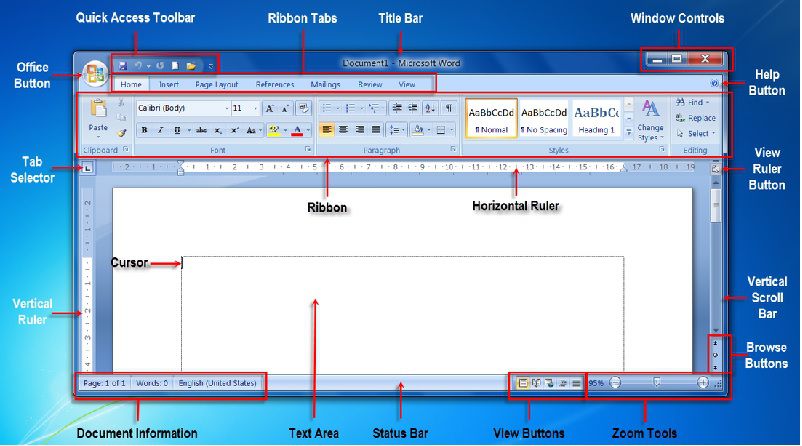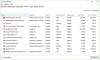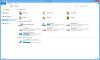With respect to class 3 Introduction to MS-Word 2010, MS – Word is a word processor developed by Microsoft.
- It is a program that is used for typing text.
- The first-word processor was basically computerized typewriters.
- A word document file can contain text, images, tables, graphs, charts, etc.
- We can type and save those documents and use it later.
With respect to class 3 Introduction to MS-Word 2010, what can we do with the text in MS-Word 2010
- The writing style, size, colour of the text can be changed.
- The text can be highlighted by Bold, Italics and can be underlined.
- Automatic spelling and grammar corrections are made.
- The text we type is displayed on the screen.
- When the text reaches the end of a line, the cursor automatically moves to the new line and continues.
With respect to class 3 Introduction to MS-Word 2010, steps to create a new MS-Word file
With respect to class 3 computer lessons, steps to open and create a new Word document:
- Click on start >> Program >> Microsoft Office >> Microsoft Word to open Microsoft Word 2010.
- Select File >> New or press Ctrl + N to open a new document.
-
Place the insertion point at the blank screen where we want to type the text.
With respect to class 3 Introduction to MS-Word 2010, components of MS-Word 2010
Look below, this is how MS – Word screen looks like
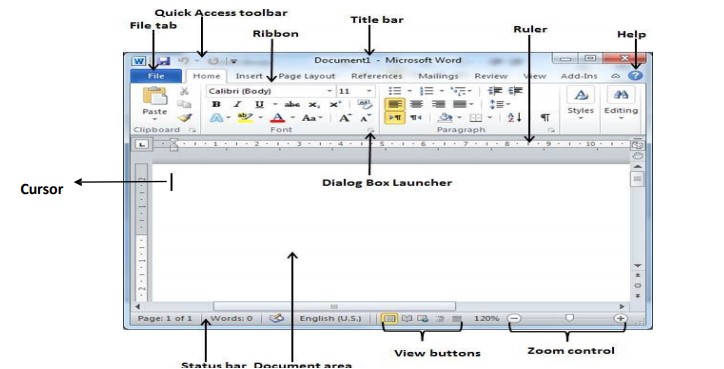
Changing the size of the text
- Select the text by putting the cursor at the beginning of the text drag it at the end.
- Choose the size by clicking on the arrow beside the font size box.
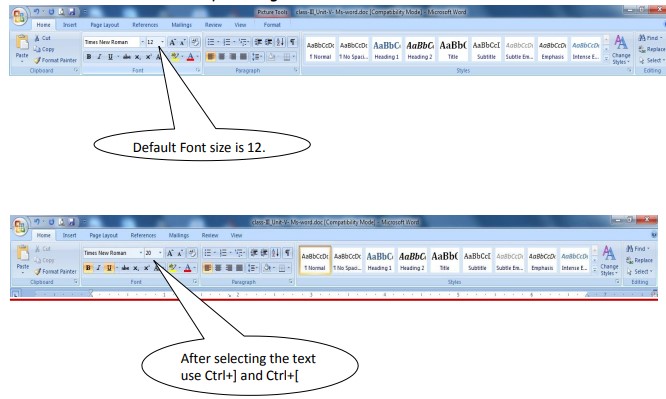
Undo & Redo text on MS - Word
- With respect to class 3 computer lessons, we can reverse the changes, you can click on this icon to undo the same or you can also press Ctrl + Z.
- We can redo the changes, you can click on this icon to redo the same or you can also press Ctrl + Y.
With respect to class 3 Introduction to MS-Word 2010, steps to copy & move text within an open document
Copy / Paste:
- Select the text that you want to copy
- Copy the selected text by using the Copy tool or by pressing the keyboard shortcut: Ctrl + C
- Place the cursor on the place where you want the text to be copied
- Paste the copied text by using the Paste tool or by pressing the keyboard shortcut: Ctrl + V
Cut / Paste:
- Select text that you want to cut
- Cut the selected text by using the Cut tool or by pressing the keyboard shortcut: Ctrl + X
- Place the cursor on the place where you want to move the text
- Paste the text by using the Paste tool or by pressing the keyboard shortcut
With respect to class 3 Introduction to MS-Word 2010, steps to save a document & print
Save a document:
To save any document, use the save key or by pressing the keyboard shortcut Ctrl + S
Print a document:
Select the printer and press Ctrl + P and enter the number of copies to print.
Moving within a word using Home & End keys
- Home key – Helps to move the cursor to the first word of the line.
- End key – Helps to move the cursor to the end of the line.
With respect to class 3 computer lessons, steps to close a word document
- Click the Office tab >> close button.
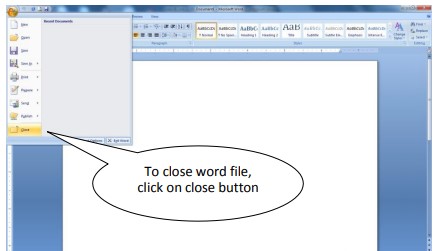
Recap
Introduction to MS-Word 2010
- MS – Word is a word processor developed by Microsoft.
With respect to class 3 computer lessons, what can we do with the text in MS-WORD?
- The writing style, size, colour of the text can be changed.
- The text can be highlighted by Bold, Italics and can be underlined.
- Automatic spelling and grammar corrections are made.
With respect to class 3 computer lessons, steps to create a new Microsoft Word document
Click on start >> Program >> Microsoft Office >> Microsoft Word to open Microsoft Word 2010 >> Select File >> New or press Ctrl + N to open a new document.
Undo & Redo text on MS - Word
- Ctrl + Z : Undo
- Ctrl + Y : Redo
To copy & move text within an open document
- Ctrl + C : Copy
- Ctrl + V : Paste
- Ctrl + X : Cut
To save a document & print
- Ctrl + S : Save
- Ctrl + P : Print
Moving within a word using Home & End keys
Closing a word document