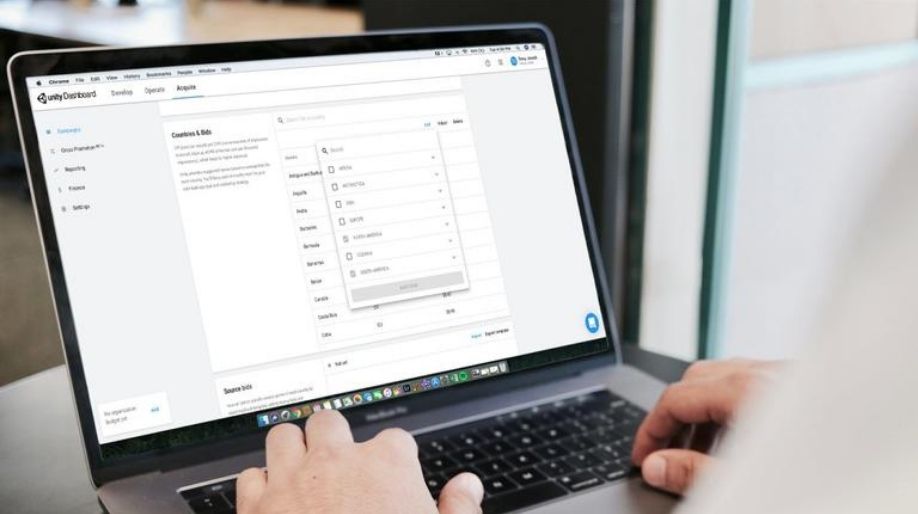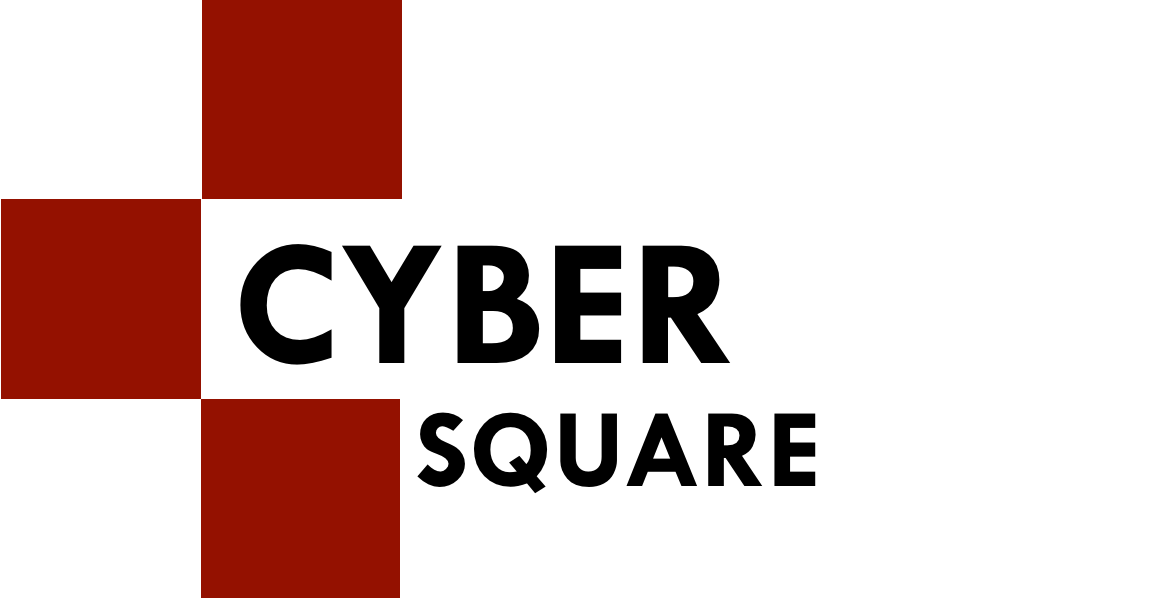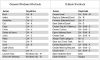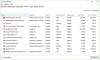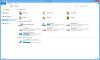The undying love people have for Apple is known to one and all. We all love Apple for its super convenience and its ability to make things easy for us. So, how does the idea of getting a few shortcut keys helps? With these shortcut keys, everything becomes a lot simpler and it is very easy too. After using them for a couple of times, these keys will be pinned down in your head.
Coming right up are the set of keyboard keys that you can use while running your Apple Macintosh.
|
Keyboard Shortcut
|
Description
|
|
Open Apple + Down
|
Hits the selected icon and opens it.
|
|
Shift + Click
|
Choose the icon and then add it to the other set of selected icons.
|
|
Tab
|
Highlights the icon that is present in the folder in increasing alphabetical order.
|
|
Left Arrow
|
While viewing the icon, select the one to the left of it.
|
|
Right Arrow
|
While viewing the icon, select the one to the left of it.
|
|
Up Arrow
|
Selects the icon that is above the one that is selected.
|
|
Down Arrow
|
Selects the icon that is above the one that is selected.
|
|
Open Apple + ?
|
Help
|
|
Open Apple + E
|
Eject
|
|
Open + Apple + Shift + Up Arrow
|
Directs the focus to the level of the desktop
|
|
Open Apple + M
|
Minimizes the current window
|
|
Open Apple + N
|
Opens a new finder for Windows
|
|
Open Apple + Shift + N
|
Opens a New Folder
|
|
Open Apple + W
|
Exits from the present window
|
|
Open Apple + C
|
Copies the whole item down to the clipboard.
|
|
Open Apple + X
|
Cuts the whole item and sends it to the clipboard.
|
|
Open Apple + V
|
Pastes the whole selected item from the clipboard.
|
|
Open Apple + L
|
Make alias
|
|
Open Apple + R
|
Display the original item
|
|
Open Apple + T
|
Send down to favourites
|
|
Open Apple + O
|
Shows the selected icon
|
|
Open Apple + F
|
Shows the dialog box for "find"
|
|
Open Apple + G
|
Repeats the operation of last "find"
|
|
Open Apple + Shift + G
|
Saves the screenshot taken to a PICT file.
|
|
Command + A
|
Selects the entire text.
|
|
Command + B
|
Changes the currently highlighted text to Bold.
|
|
Command + F
|
Displays the Find Window
|
|
Command + I
|
Changes the currently highlighted text to Italic.
|
|
Command + P
|
Opens the dialog box for Print
|
|
Command + U
|
Changes the currently highlighted text to Underline.
|
|
Command + Shift + P
|
Opens the setup page for windows if you wish to change the parameters.
|
Conclusion
Well, to all the Apple lovers out there, you other mode of convenience is here and is sure going to help you while you are operating it. With that being said, save your time as well as efforts by using these shortcut keys. Have a good time experimenting, fellas!
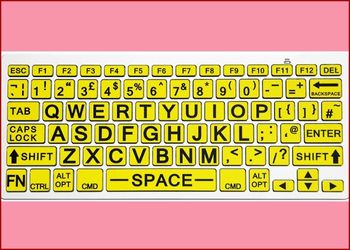 All About F1 To F12 ..
All About F1 To F12 ..
 Microsoft Windows Sh..
Microsoft Windows Sh..
 Shortcut Keys For Go..
Shortcut Keys For Go..
 Shortcut Keys ABCs..
Shortcut Keys ABCs..
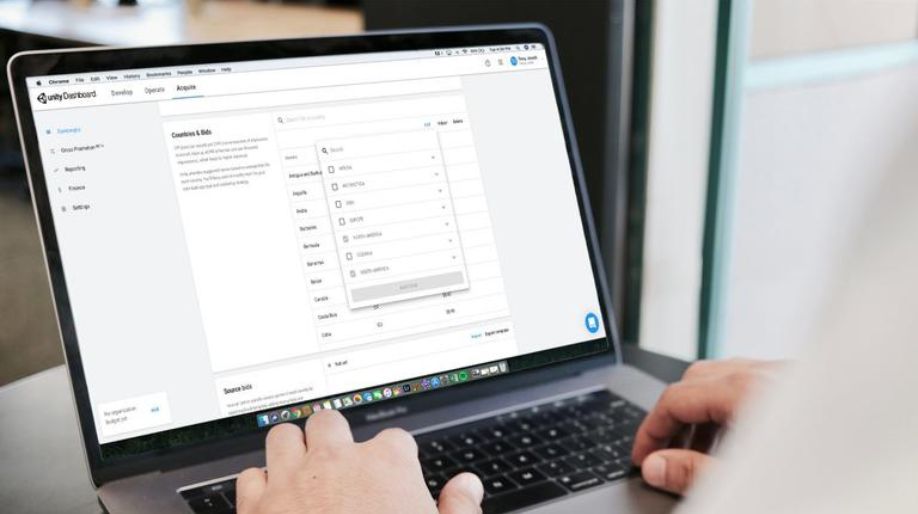 Shortcut Keys For Ap..
Shortcut Keys For Ap..
 Shortcut Keys For In..
Shortcut Keys For In..
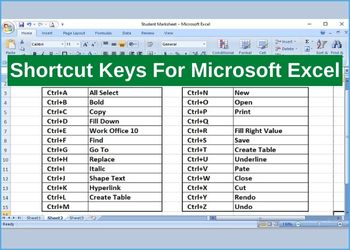 Shortcut Keys For Mi..
Shortcut Keys For Mi..
 Shortcut Keys For Mi..
Shortcut Keys For Mi..