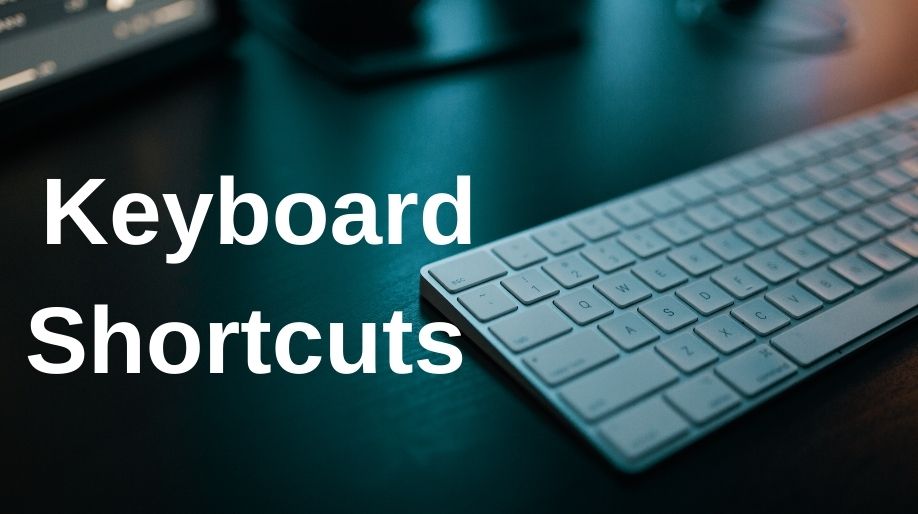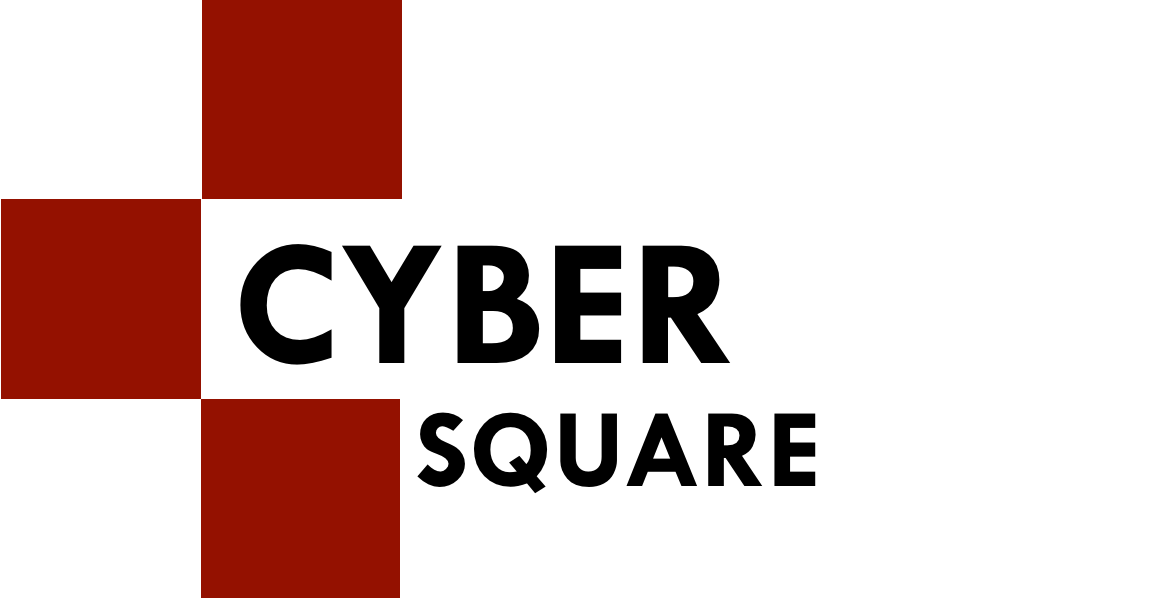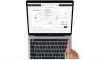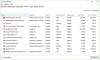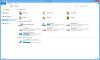Using a keyboard for serving all the primary purpose is one thing and having it for making things easy for you is another. Who could even think about the wonders these keyboard shortcuts can do? Well, no worries if you were unaware of it for this long as this is the time to enlighten yourself and understand the basic idea.
But before all that, there must be one question that is hitting off your head frequently and that is, why should you use shortcut keys? First, to save your time, to reduce the strain you might have, and third, for staying focused. For instance: to copy something, all you need to do is highlight the text and press the Ctrl + C button. Isn’t this super convenient and fast? Instead of dragging your hands all over the keyboard, you can just do it in seconds.
So, coming straight up are the 10 most effective and recommended shortcut keys for one to use and memorize as well.
Ctrl + C or Ctrl + Insert or Ctrl + X
Ctrl + C and Ctrl + Insert, both of these shortcut keys are used to highlight a given text. However, instead of copying, if you wish to cut some content, then the shortcut key for that is Ctrl + X. With the help of this shortcut key, you can directly remove a copied item to the clipboard rather than just copying it and putting it in the clipboard leaving the one that is original behind.
For the Apple users, the Ctrl key can be substituted with the Command key.
Ctrl + V or Shift + Insert
The Ctrl + V key as well as the Shift + Insert is used to paste the text or content that has been copied or cut and is kept in the clipboard.
Also, Apple users can use cmd + V to paste the clips.
Ctrl + Z and Ctrl + Y
Holding Ctrl + Z Shift + Insert together will undo any change. For instance: If you just pasted some content in your doc file, using these keys, the action will be undone.
Using Ctrl + Y would redo the undo. Also, for Apple users, the keys are cmd + Z and cmd + Y.
Ctrl + F
Pressing the Ctrl + F helps in opening the Find option. This is very helpful when you have to find some random text in your document or rather anywhere. Even if you want to search a word in a web page, the Ctrl + F, does the needful and finds the text in the whole page.
You can even try it now to know how it works. Apple Users need to use cmd + F for the same function.
Alt + Tab or Ctrl + Tab
When there are several programs opened up and you need to use them simultaneously, Alt + Tab helps in doing that. Suppose you have an Internet browser, document, and a folder opened. To use them one after another, use the keys and you are good to go for cycling around.
Ctrl + Backspace or Ctrl + Left or Right Arrow
Warning: These keys work only on PCs.
Hold the Ctrl key along with either the Left or Right key will help in moving one word at a time rather than one character at once. Use Ctrl + Shift and then use the Left or Right arrow, if you have to highlight any text. The text that you highlight moves one word at once.
Ctrl + Backspace will delete whole word rather than just a word. Try it to experience yourself.
Ctrl + S
This shortcut key is the most common combination of keys. You must be able to understand the importance of it if you are writing a document in MS Word. The constant need to save the file can be taken care of by Ctrl + S.
You can never trust the electricity and the time it goes off, so, for the same, Ctrl + S does the needful and saves the document file as many times as you want.
Ctrl + Home or Ctrl + End
The shortcut key, Ctrl + Home is used to take the mouse cursor directly to the start of a line or a document for that matter. Ctrl + End, will, however, take the mouse cursor to the end of the line or document. These shortcuts are convenient to use and work with documents as well as web pages.
Ctrl + P
For opening the print preview of any document or page, the shortcut key Ctrl + P is used. You can do it and check the same on this page too.
For Apple Users, cmd + P does the needful.
Page Up, Spacebar and Space Down
Have you guessed it already? Well, by using these set of keys, i.e. either page up or page down, you will move to the next or previous page of the document. Also, while you are viewing a webpage, pressing the spacebar down the page is extremely helpful.
Conclusion
Are you ready now to memorize these keys and understand their significance? Well, the more quickly you do it, the better it is for you. Have a good time learning.
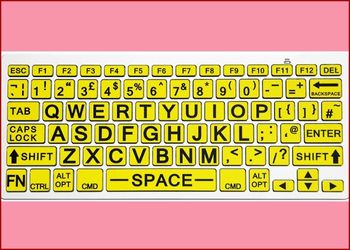 All About F1 To F12 ..
All About F1 To F12 ..
 Microsoft Windows Sh..
Microsoft Windows Sh..
 Shortcut Keys For Go..
Shortcut Keys For Go..
 Shortcut Keys ABCs..
Shortcut Keys ABCs..
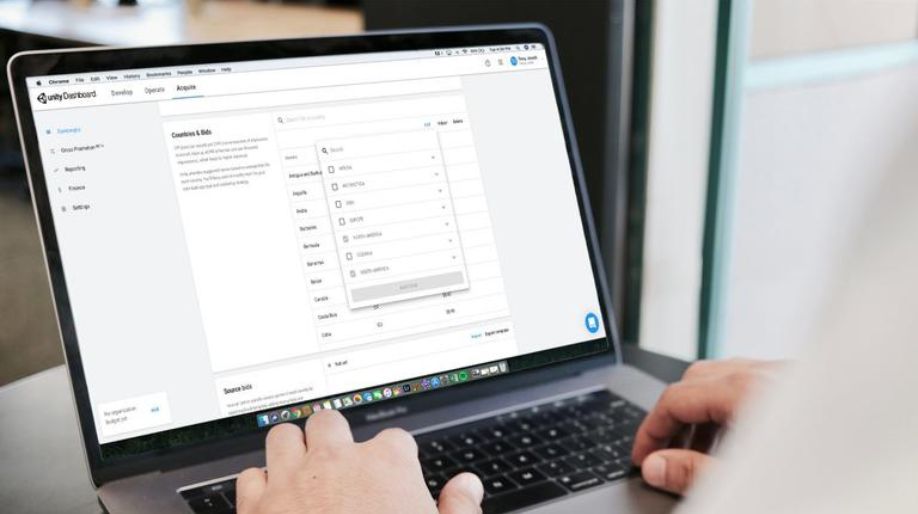 Shortcut Keys For Ap..
Shortcut Keys For Ap..
 Shortcut Keys For In..
Shortcut Keys For In..
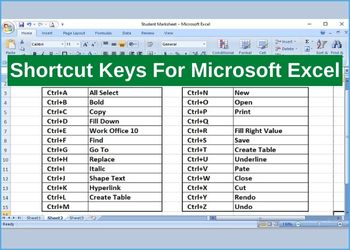 Shortcut Keys For Mi..
Shortcut Keys For Mi..
 Shortcut Keys For Mi..
Shortcut Keys For Mi..