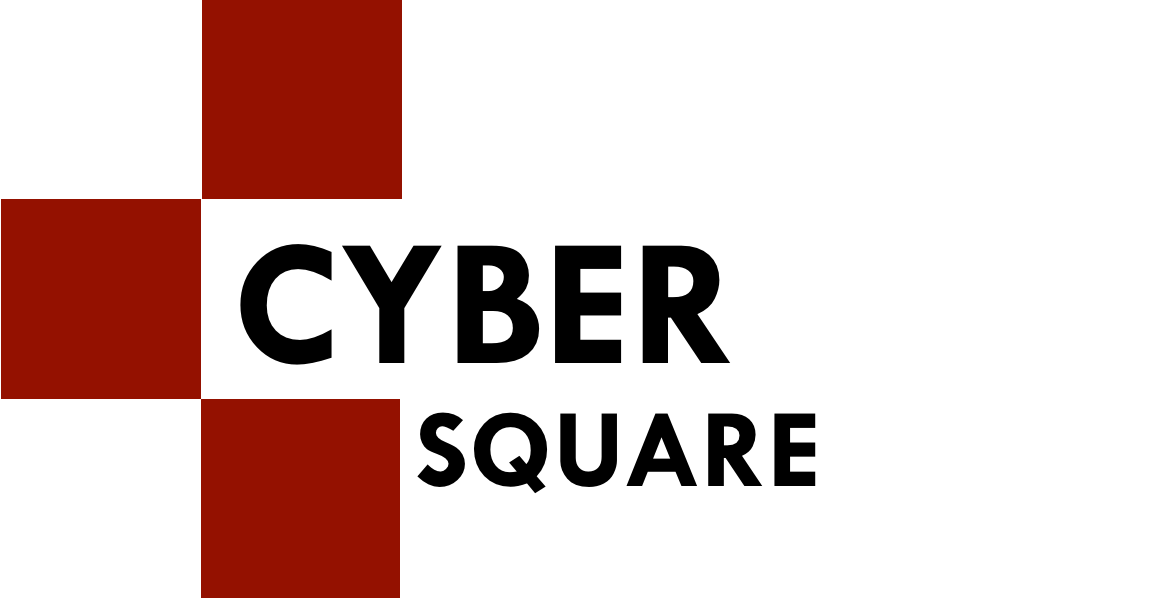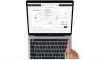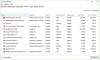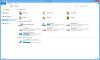We all have immense love for this social media platform, YouTube. YouTube is known to be one of the most famous and widely used social media of all time. Using YouTube is one of the pass time thingy that we all tend to do and have fun watching. What if I tell you there are few hidden secrets that YouTube has to offer.
Here is the list of YouTube shortcuts that you can use and implement anytime you are using YouTube.
Play a video or Pause It
While using your laptop to view videos on YouTube, use the spacebar or the alphabet "k" to either play or pause a video.
Tip: You can also use these keys to play video in slow motion.
Jump to Start
Use the "0" key on your keyboard will allow you to jump to the start of the video you are viewing. You can also use the Jump Key to jump to the next video of the playlist.
Jump off to the End of the Video or Visit the next Video
Use the end key to jump straight at the end of the video you are currently watching. The end key is available in the keyboard. If, for the time being, you are playing a playlist then you can jump off to the next video.
Skipping and Jumping
Skip or Fast Forward and Rewind
In case you want to fast forward a little or go back to some part of the video by 5 or 10 seconds, use the left or right arrow keys. In case you decide to move for more than 5 seconds, all you need is to hold up the Ctrl key and then hit the arrow key along with it for the amount of time you wish to increment the video.
Skip to Video
Use the numbers from 1 to 9 to jump to any percentage of the video. So, 1 jumps 10%, 2 jumps 20%, and so on.
Get to view a full screen video
Use the "f" key from your keyboard to make a switch between the full screen and in the normal mode.
Take your volume up and down
Use the up and down arrow keys to turn up as well as turn down the volume of the current video you are watching. You can eventually mute your volume by holding down the arrow key.
Lean Back on YouTube
Ever heard of the lean back feature of YouTube? Well, YouTube has it to and that allows the viewer to navigate through using your mouse.
Conclusion
That is all about the shortcuts that you can use on YouTube and extract the full privilege out of it. Have a happy time YouTubing.

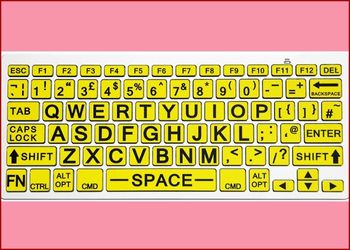 All About F1 To F12 ..
All About F1 To F12 ..
 Microsoft Windows Sh..
Microsoft Windows Sh..
 Shortcut Keys For Go..
Shortcut Keys For Go..
 Shortcut Keys ABCs..
Shortcut Keys ABCs..
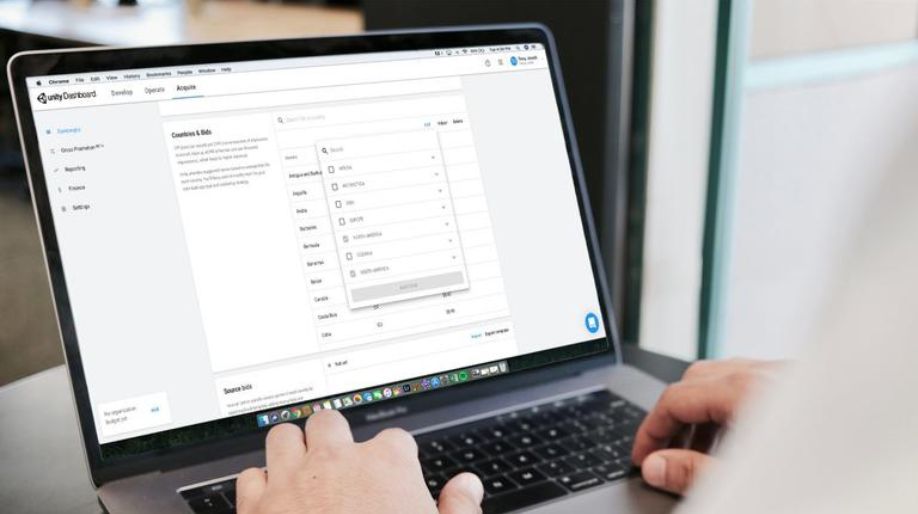 Shortcut Keys For Ap..
Shortcut Keys For Ap..
 Shortcut Keys For In..
Shortcut Keys For In..
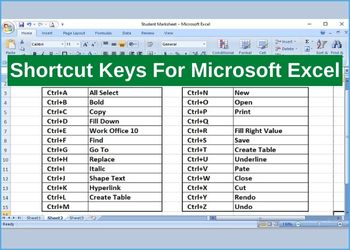 Shortcut Keys For Mi..
Shortcut Keys For Mi..
 Shortcut Keys For Mi..
Shortcut Keys For Mi..