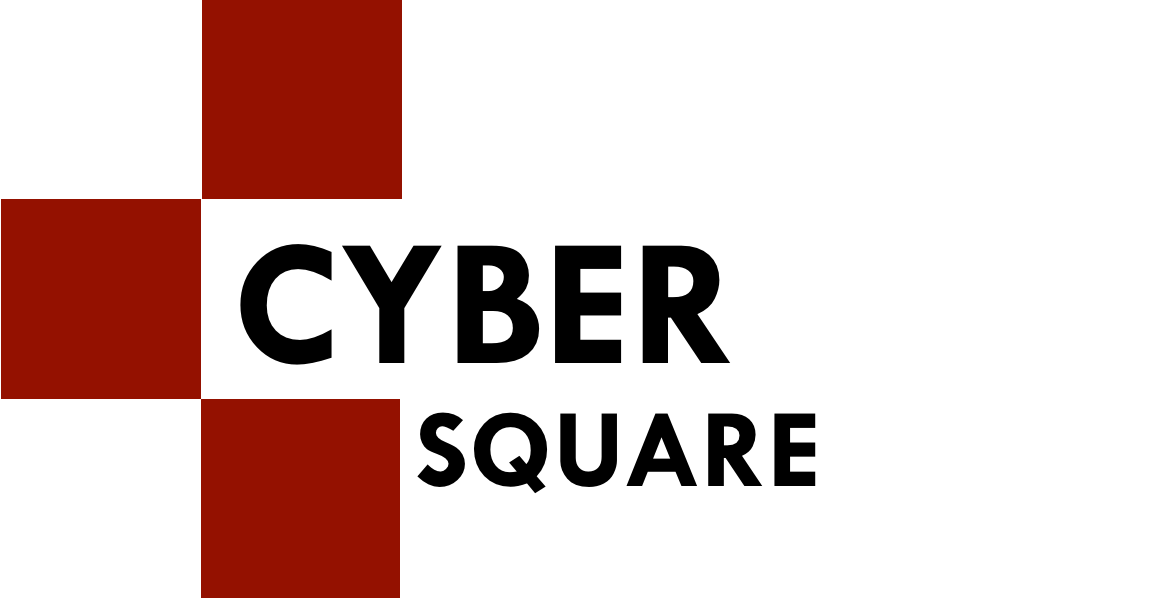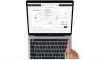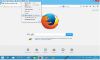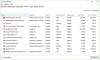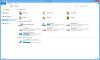When it comes to choosing your favourite web browser, what is the best option that comes to your mind? Google Chrome is the answer for most of us. Well, with that being said, how about making things easier with Google Chrome? Using Google Chrome is different and using it with shortcuts is yet another convenient option.
Here are all the shortcuts that you can easily use while browsing on Google Chrome.
|
Shortcut
|
Description
|
|
Alt + Home
|
Shows your homepage
|
|
Alt + Tab
|
Switch between different browsers
|
|
Alt + Left Arrow
|
Goes back a page
|
|
Alt + Right Arrow
|
Goes forward by a page
|
|
F11
|
Displays the full screen mode of the present website
|
|
Esc
|
Stop from downloading a page
|
|
Ctrl + (- or +)
|
Zoom in or out of any webpage
|
|
Ctrl + 1-8
|
Use Ctrl along with any number to revolve around the tabs
|
|
Ctrl + 9
|
Takes you to the last tab
|
|
Ctrl + 0
|
Reset browser to default
|
|
Ctrl + Shift + Del
|
Shows the clear data window
|
|
Ctrl + Shift + B
|
Toggle around b/w hidden and shown bookmarks
|
|
Ctrl + A
|
Selects every piece of content on the page
|
|
Ctrl + D
|
Adds a bookmark in the present page
|
|
Ctrl + F
|
Displays the find box to search texts.
|
|
Ctrl + O
|
Opens a file
|
|
Ctrl + Shift + O
|
Takes you to the bookmark manager page
|
|
Ctrl + H
|
Opens the history of the browser
|
|
Ctrl + J
|
Shows the download window
|
|
Ctrl + K or Ctrl + E
|
Moves the cursor of the text
|
|
Ctrl + L
|
Takes the cursor to the address browser
|
|
Ctrl + N
|
Opens a new browser window
|
|
Ctrl + Shift + N
|
Opens window in private mode
|
|
Ctrl + P
|
Prints the present page
|
|
Ctrl + R or F5
|
Refreshes the page you are on currently
|
|
Ctrl + S
|
Saves the present page
|
|
Ctrl + T
|
Opens a brand-new tab
|
|
Ctrl + U
|
Opens the source code of the page
|
|
Ctrl + W
|
Exits the tab that you are on
|
|
Ctrl + Shift + W
|
Shuts down the window
|
|
Ctrl + Tab
|
Moves right in the tab pane through each tab
|
|
Ctrl + Shift + Tab
|
Moves right to the tab page through each tab
|
|
Ctrl + Left-click
|
Opens a link in a new tab
|
|
Ctrl + Shift Left-click
|
Open a link in a new tab and switch to it
|
|
Ctrl + Page Down
|
Takes the browser tab to the right
|
|
Ctrl + Page Up
|
Takes the browser tab to the right
|
|
Spacebar
|
Takes you one down of the page at once
|
|
Shift + Spacebar
|
Takes you one up of the page
|
|
Home
|
Extreme top of the page
|
|
End
|
Extreme end of the page
|
Conclusion
To wrap it all up, Google Chrome is one of the best browsers that is being used today. With all these shortcuts right at the place, it will become even more convenient and easy.

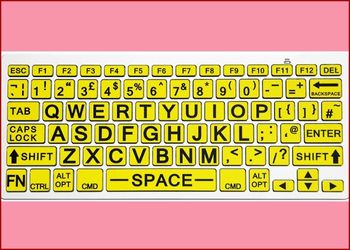 All About F1 To F12 ..
All About F1 To F12 ..
 Microsoft Windows Sh..
Microsoft Windows Sh..
 Shortcut Keys For Go..
Shortcut Keys For Go..
 Shortcut Keys ABCs..
Shortcut Keys ABCs..
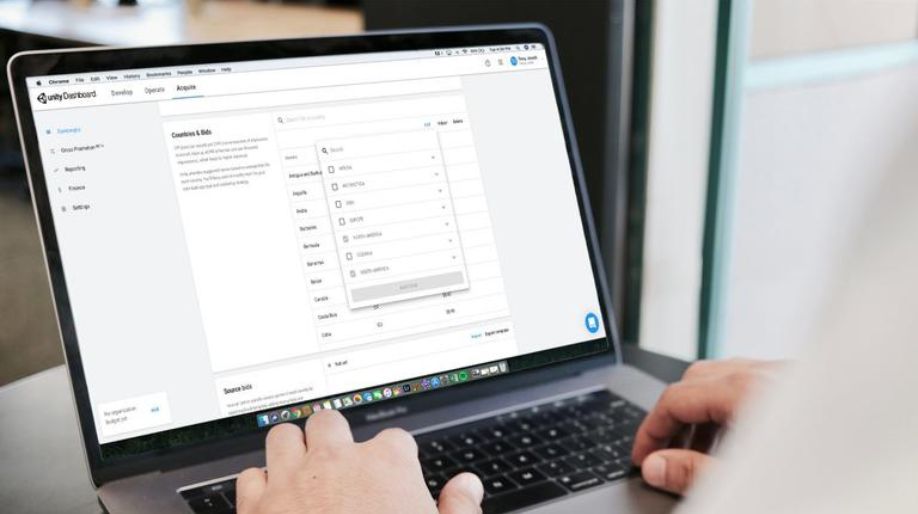 Shortcut Keys For Ap..
Shortcut Keys For Ap..
 Shortcut Keys For In..
Shortcut Keys For In..
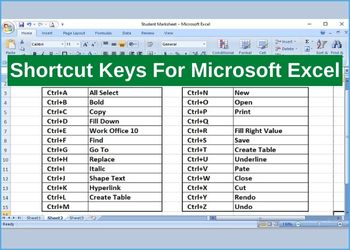 Shortcut Keys For Mi..
Shortcut Keys For Mi..
 Shortcut Keys For Mi..
Shortcut Keys For Mi..