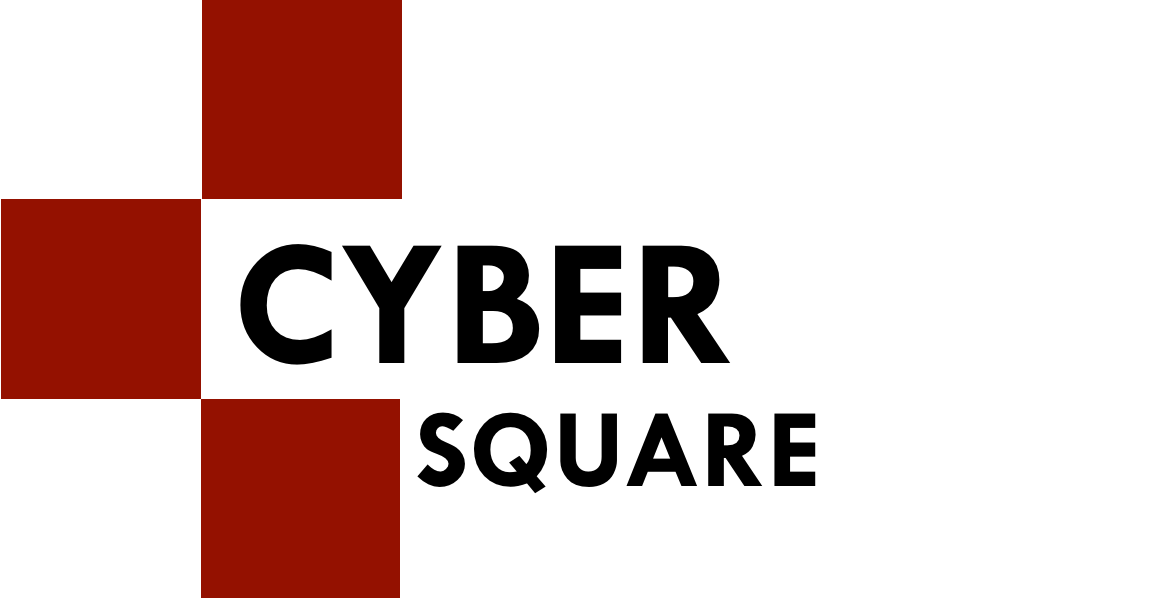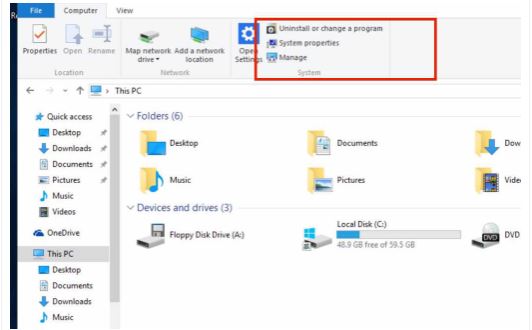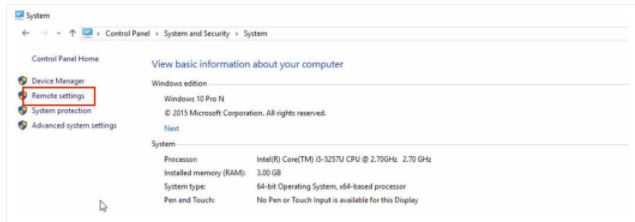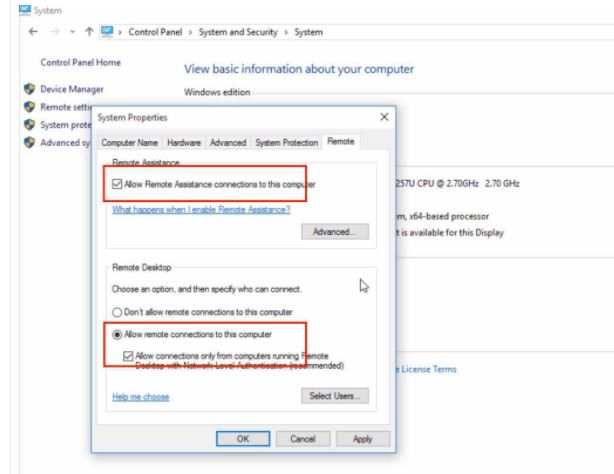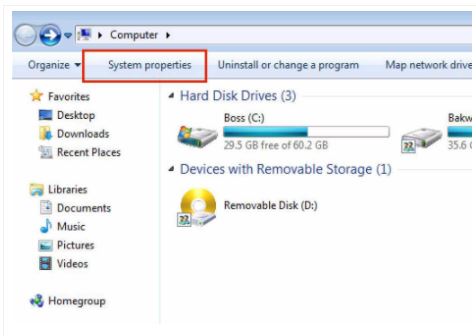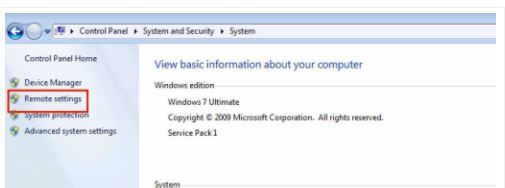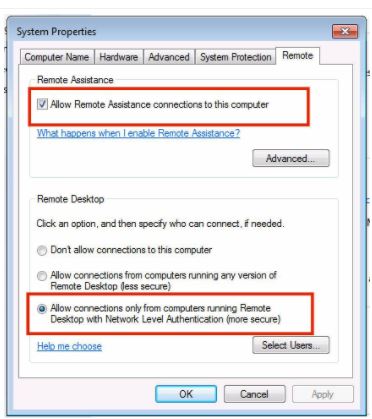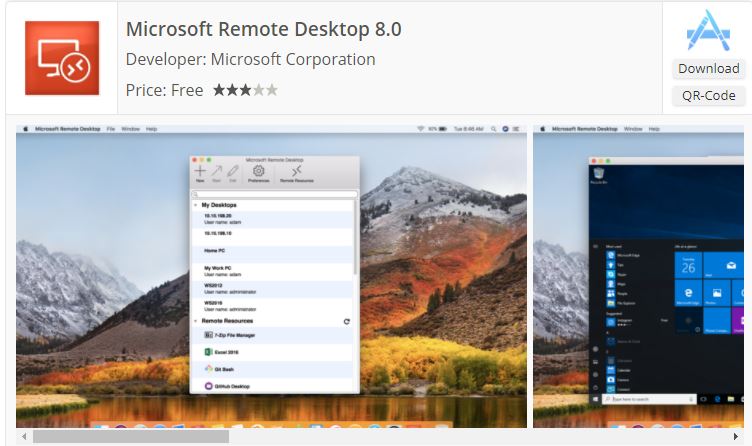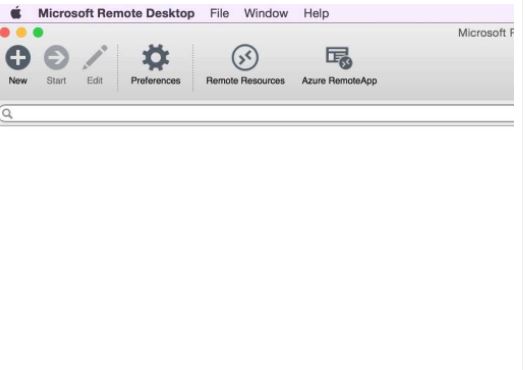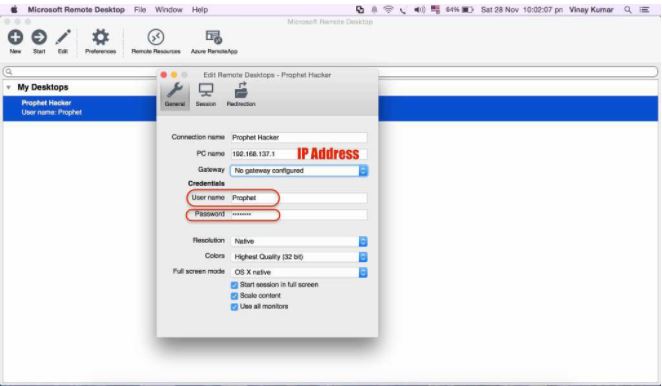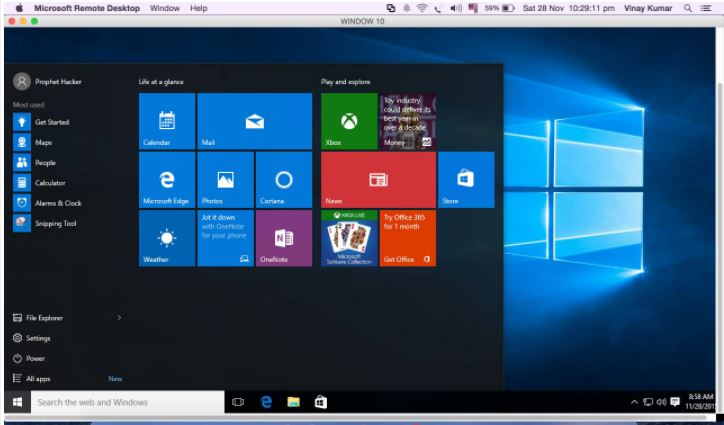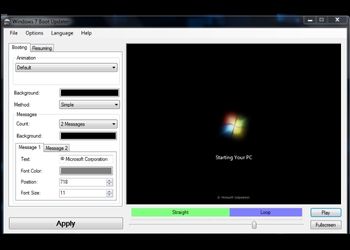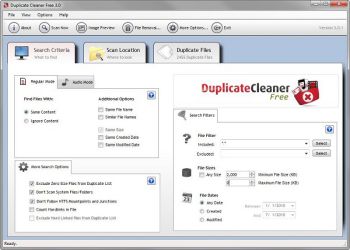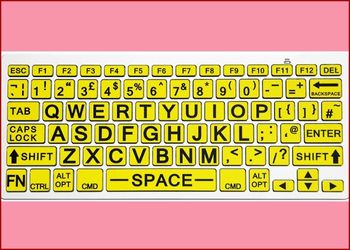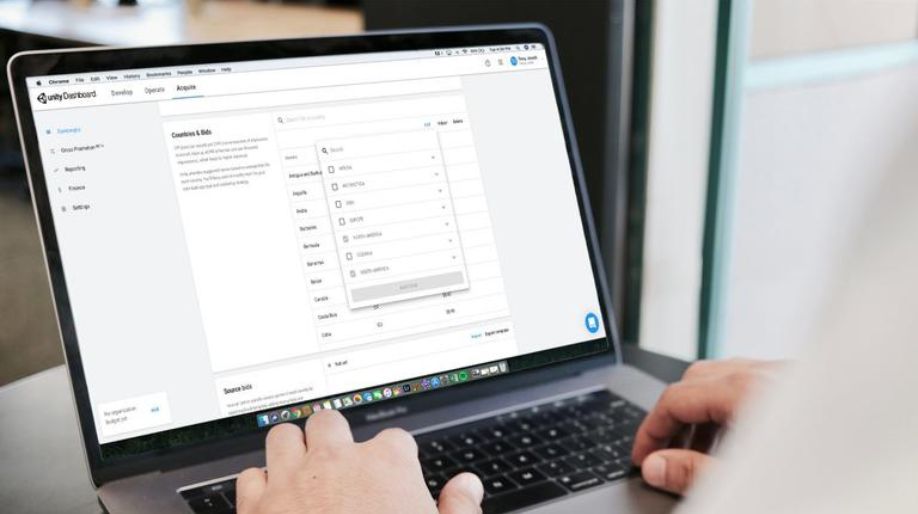Are you one of those MAC users? Or is it Windows that you prefer more? But, talking about most of the people, they are found using Mac for their work. However, it becomes a little difficult when you have some work on Windows. In general, you are needed to open your windows PC and then continue with your work, isn’t it?
But what if I tell you about a trick that lets you access your Windows from Mac OS? As astonishing as that sounds, it is and this post will tell you everything about the process. Learn how to control your Windows with your Apple Mac.
Little things to know before having control on your Windows from a Mac
- Check for a Remote Desktop Connection on the windows computer that you are using right now. In case you don’t have it installed, follow the steps coming up to understand and install a Remote Desktop Connection on your PC.
- Look for the IP Address of the remote computer that you are using.
- The username as well as the password of the remote computer that is presently in use.
- Also, check the computer whether or not it pings the remote computer.
First of all, look for the desktop connection in your Windows computer and enable it. In the steps that are coming up, you can understand the hidden process about how to enable your remote desktop connection on your computer.
Enable the Remote Desktop Connection in Windows 10
- Go ahead and hit on Windows Explorer or press Win + E keys from your keyboard.
- From there, choose system properties option and then proceed further to the next steps.
- Further from there, choose remote settings option and then you will find a dialog box appearing right on your screen.
- Now, go for the Allow Remote Assistance Connection available on your computer and then hit on the OK button.
Congratulations. You have, now, successfully enabled the remote desktop connection in your device.
Enable Remote Desktop Connection in Windows 7
- Go ahead and hit on Windows Explorer or press Win + E keys from your keyboard.
- From there, choose computer properties option and then proceed further to the next steps.
- Further from there, choose remote settings option and then you will find a dialog box appearing right on your screen.
- Now, go for the Allow Remote Assistance Connection available on your computer and then hit on the OK button.
This is also a simple method for enabling your remote desktop connection.
How to access Windows using your Mac OS X
- Go ahead to download the Microsoft RDP Client App from the Application store.
- Launch the particular application on your Mac and then go for the New option.
- The dialog box that pops up, print in the IP address of the computer with which you wish to make a connection. Further, enter the username and the password of the remote computer.
- Shut off the dialog box that appears in front of you and then choose your profile. Then hit the start button.
The best part is, there are also different ways with the help of which you can control your PC from your Android phone as well.

 Amazing Things To Do..
Amazing Things To Do..
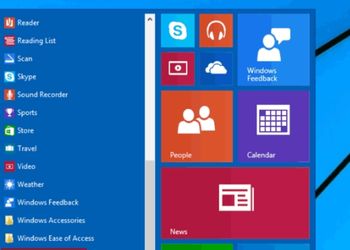 5 Ways To Open Task ..
5 Ways To Open Task ..
 5 Amazing Softwares ..
5 Amazing Softwares ..
 15 Brilliant Command..
15 Brilliant Command..
 Access Your Shared P..
Access Your Shared P..
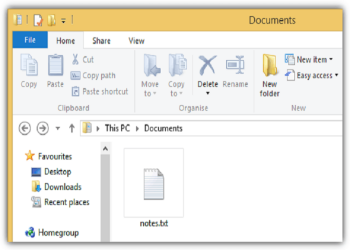 Create Your Fake Fil..
Create Your Fake Fil..
 Find Graphics Memory..
Find Graphics Memory..
 Find Out Your Comput..
Find Out Your Comput..