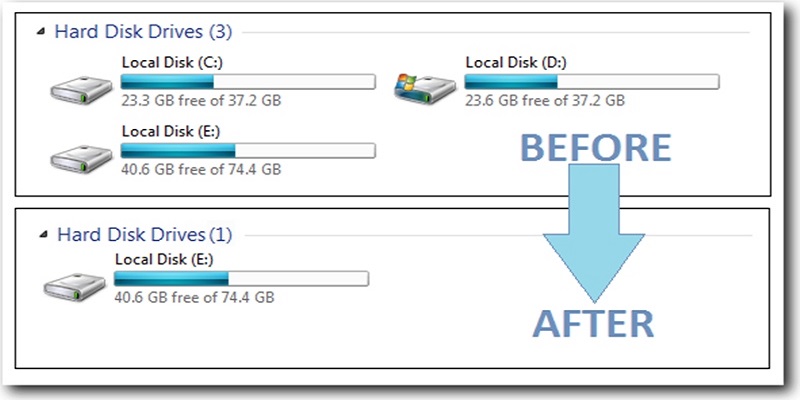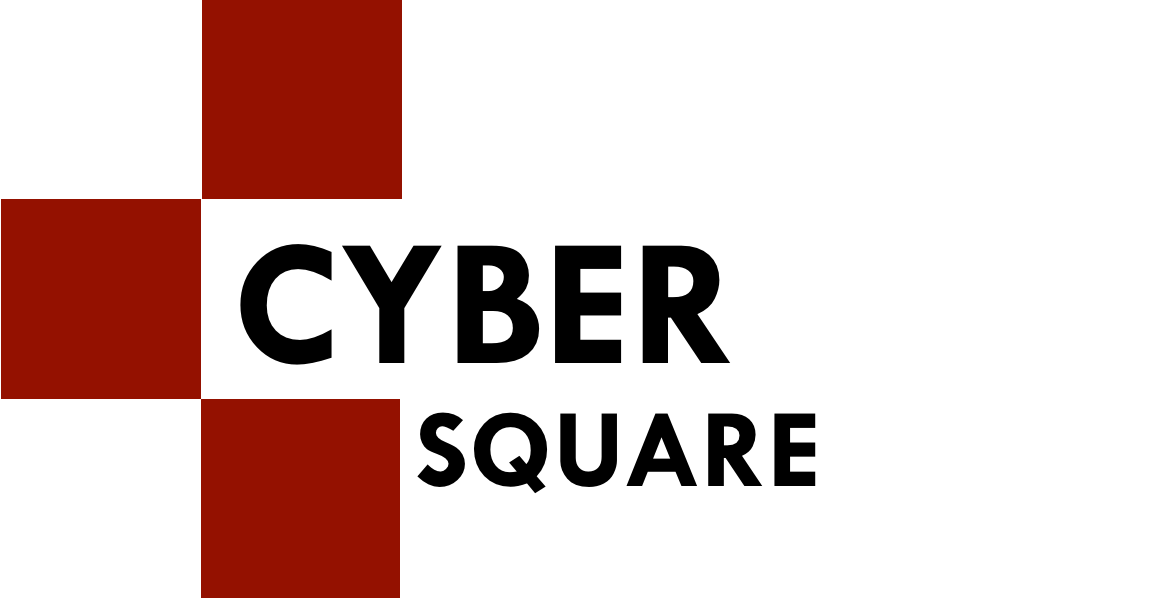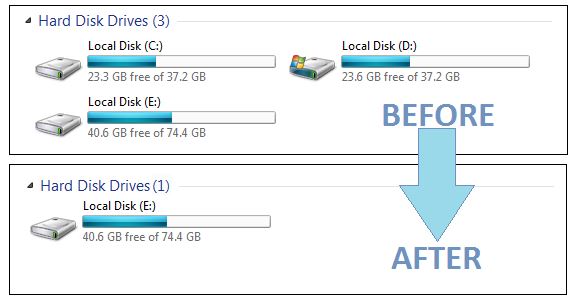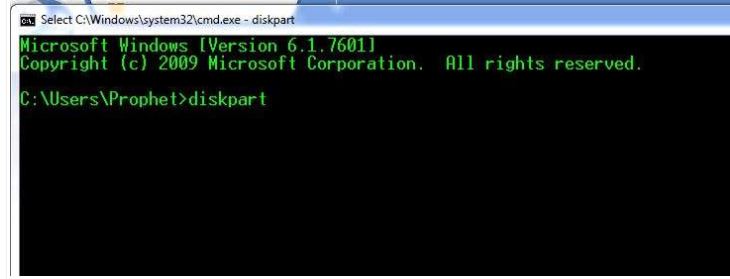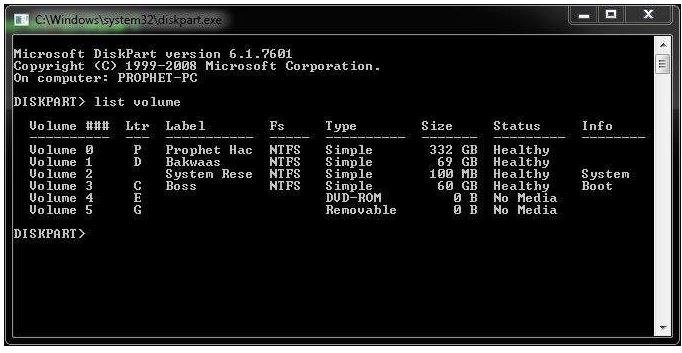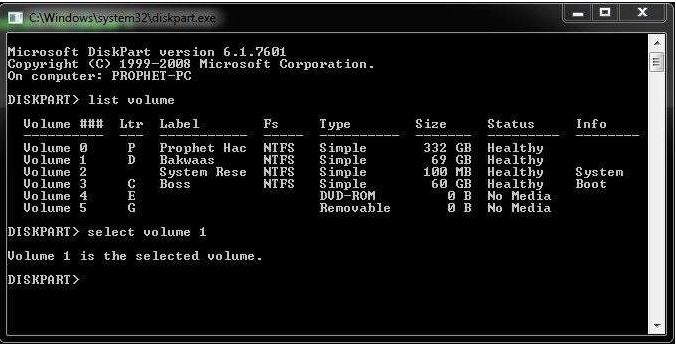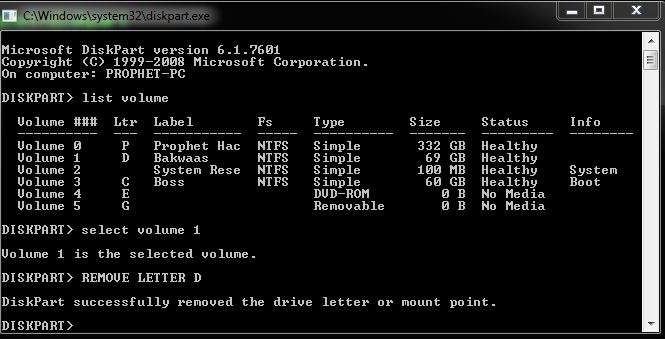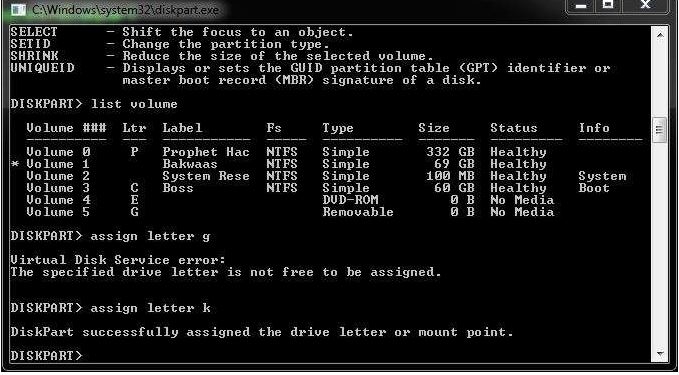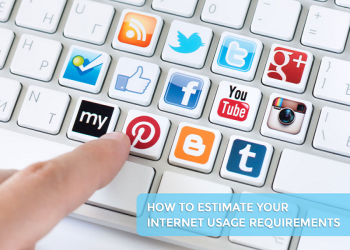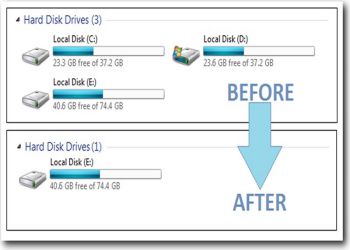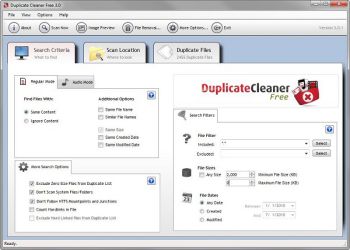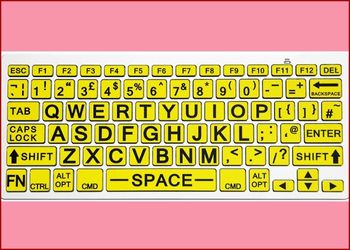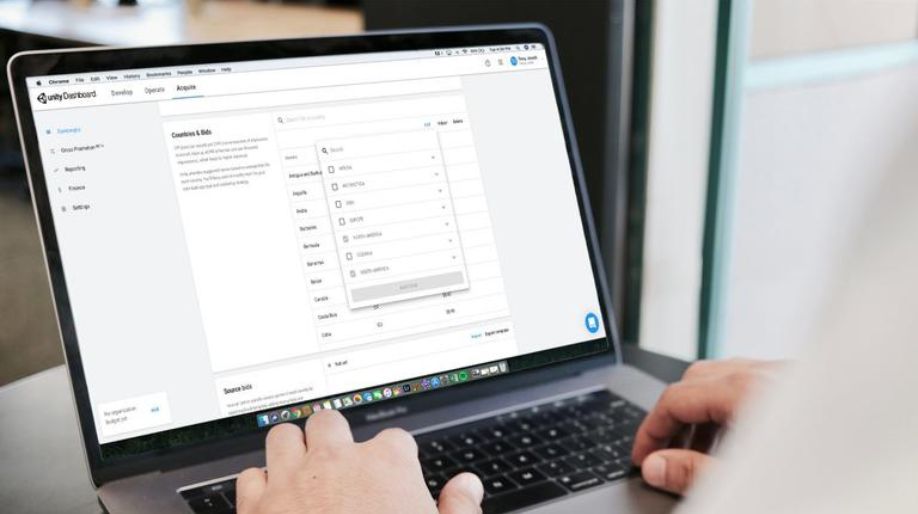Speaking of the sensitive data that we have on our computer, they are very important to us and keeping them safe is one of the most important thing for us to do. Also, these data are sometimes sensitive. So, for keeping them safe, it is very important for us to keep the data safe. Hence, there is a need of a perfect solution to have the process work smoothly.
So, presenting in front of you one of the finest tricks with the help of which it will become easy for one to hide their data in drive with the help of command prompt.
How to hide any drive in Windows using Command Prompt
Here are the basic steps with the help of which you can hide your drives easily.
Step 1
Hold on the Win key + R to open the Run dialog box. Further, type cmd in the box. Next, type "DISKPART". Now, along with the cmd prompt, a new dialog will appear in front of you.
DISKPART – HIDE DRIVE IN WINDOWS
Step 2
Use the keyboard to type "LAST VOLUME" in the command prompt dialog box and then hit enter. Now, in the screen, all the available drives along with their numbers will appear.
LIST VOLUME IN DISKPART
Step 3
This step is an important one. You are required to remember the letters of the volume or the numbers that you are looking forward to hide. Now, type "SELECT VOLUME number or letter". See the image below for better understanding. Select Volume 1, for instance and then you can go for selecting the volume.
SELECT VOLUME IN DISKPART
Step 4
Further, you are required to type "REMOVE LETTER D" or the name of the drive that you are looking forward to hid. Use the drive letter in place of E.
REMOVE DRIVE FROM WINDOWS
The next step requires you to go and check whether or not the drive is hidden. For the same visit my computer and then look for the drive whether or not It is hidden. If you follow the steps exactly as they are mentioned above, then the drive must be hidden.
Step 5
Now, you know the trick with the help of which you can unhide the drive. In order to unhide the drive that you have hidden just now, all you are required to do is, type "ASSIGN LETTER (the letter of the drive that you have probably hidden)
ASSIGN DRIVE LETTER
Now, go back to My Computer and you will find the drive that you have hidden right in front of your eyes.
So now you know the trick and with the help of this trick you can easily hide or unhide any drive or folder that contains any kind of sensitive data or information.
 Amazing Things To Do..
Amazing Things To Do..
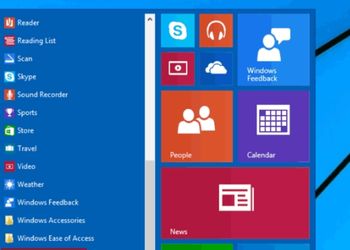 5 Ways To Open Task ..
5 Ways To Open Task ..
 5 Amazing Softwares ..
5 Amazing Softwares ..
 15 Brilliant Command..
15 Brilliant Command..
 Access Your Shared P..
Access Your Shared P..
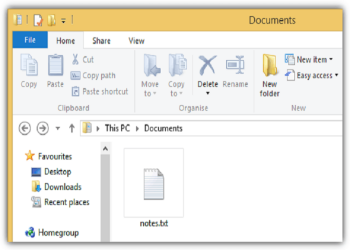 Create Your Fake Fil..
Create Your Fake Fil..
 Find Graphics Memory..
Find Graphics Memory..
 Find Out Your Comput..
Find Out Your Comput..