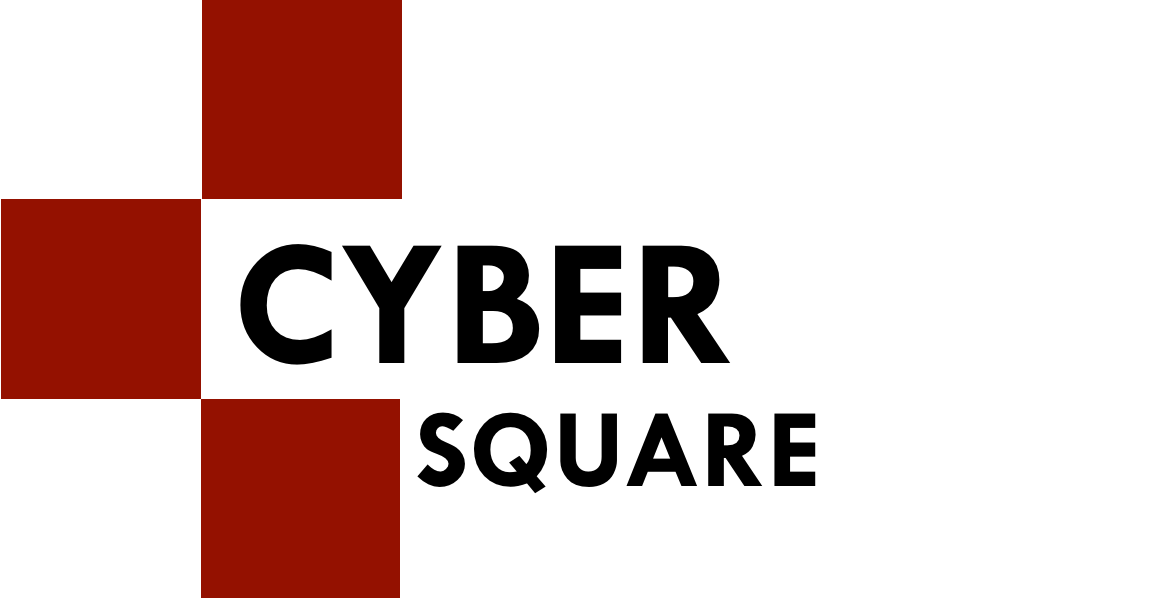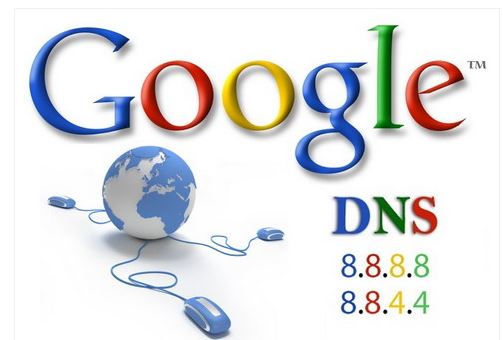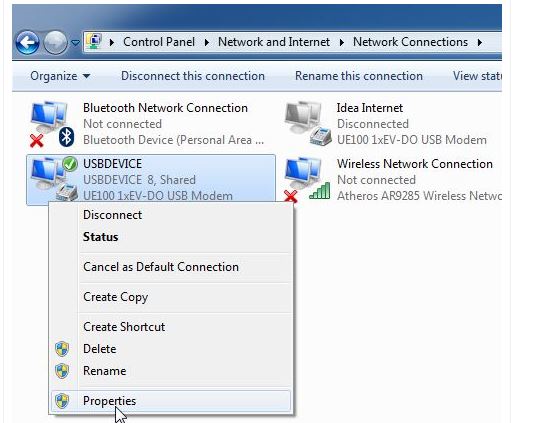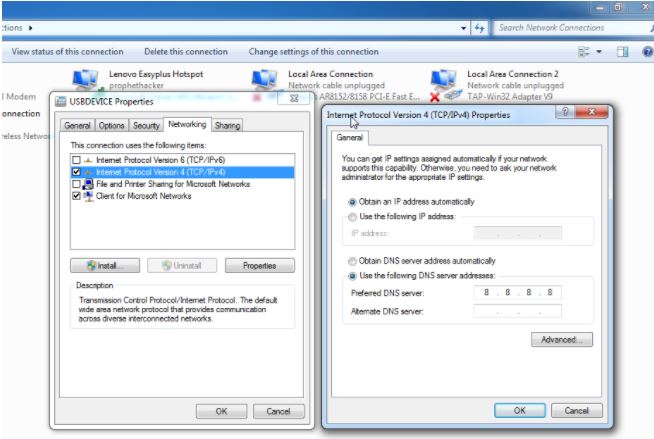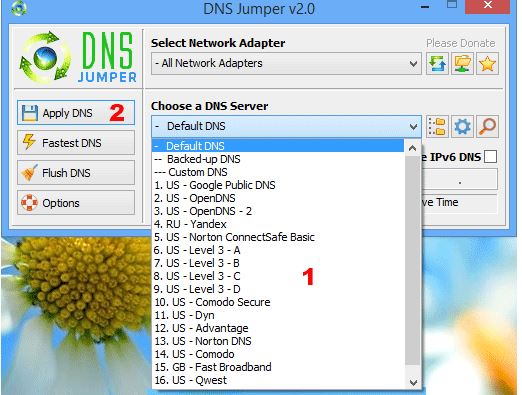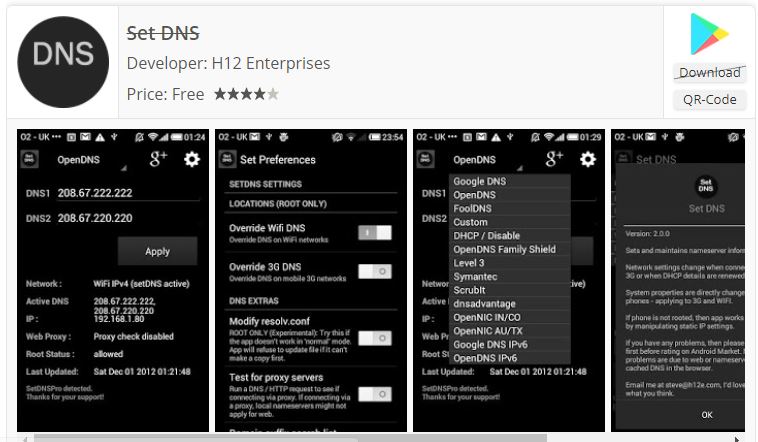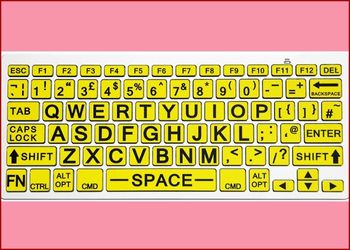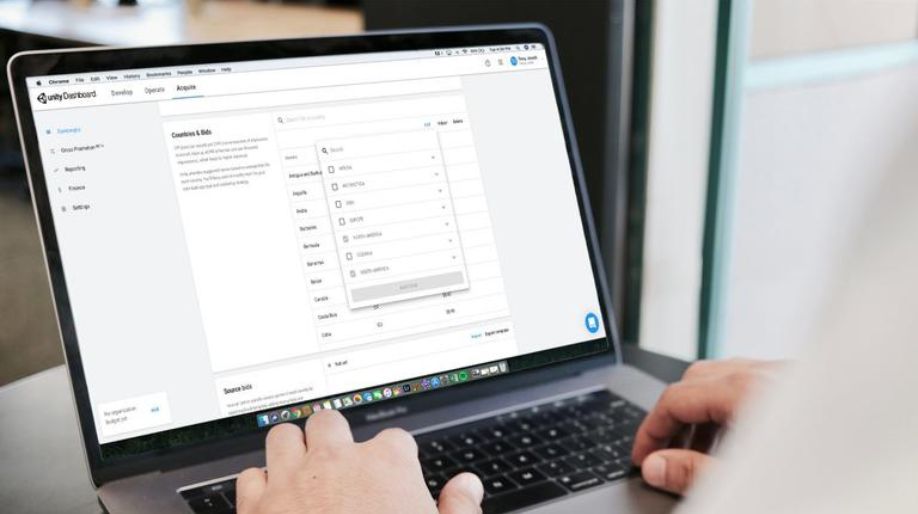We all want superfast internet, don’t we? Well, speeding up the internet couldn’t get any easier. Just change the Domain Name System of your computer and speed up your poor internet. Whenever we connect our computer with a DNS, the ISP provides a default DNS every time the computer is connected to the Internet. But, more so, these default Internet DNS are not very good and this is the reason why we face issues with our Internet. So, compared to the DNS that we use, Google DNS is considered better and fast.
So, changing the DNS on your computer system will change the speed of your Internet too. This trick is applicable on every other window version. The trick is done in two ways, first is with the help of a software and second, is done manually.
How to Change Default DNS to Google DNS for Fast Internet (Manual Process)
Step 1: Go to start menu and hit Control Panel in the search box. Open Control Panel.
Step 2: Click on Network and Internet. From the list that appears, go for Network and Sharing Center. Finally, change the adaptor settings.
Step 3: Choose the connection as a replacement of your Google Public DNS. Here is an example to explain it better.
- Now, to change the Ethernet settings for an Ethernet connection, go for clicking on the Local Area Connection followed by Properties.
- Further, to change the wireless connections, just click on the Network Connection option followed by properties.
Step 4: Go for the Networking tab. From the option that appears, go for, Internet Protocol Version 4 (TCP/IPV4) or Internet Protocol Version 6 (IPV6) and then move ahead with properties.
Step 5: Hit the Advanced option and then select the DNS option from the menu.
Step 6: Hit on OK.
Step 7: Go for "select the following DNS"
Step 8 – Have your IP addresses replaced with that of Google DNS.
Step 9 – Have your connection started and then go for Step 3.
Change your Computer DNS to Google DNS using Software
The name of the software used is DNS Jumper. You can easily have it downloaded on your system from its official website. DNS Jumper is superfast and does all the process in just seconds. There is no long process for one to go through. With the help of this software, there are tons of public DNS for you to use and increase the speed of your Internet.
Just go and select the adaptor and choose Google DNS from it. This software does it all.
For the ones who are in need of having fast internet on their mobile phone, can do so by downloading the application on their phone from Play store. The app will take care of the rest and convert your DNS with that of Google’s.
With two convenient methods at your service, you can easily pace up the speed of your internet and then thank me for writing this amazing post for you.

 Amazing Things To Do..
Amazing Things To Do..
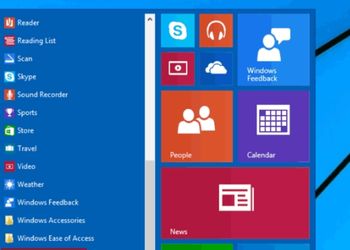 5 Ways To Open Task ..
5 Ways To Open Task ..
 5 Amazing Softwares ..
5 Amazing Softwares ..
 15 Brilliant Command..
15 Brilliant Command..
 Access Your Shared P..
Access Your Shared P..
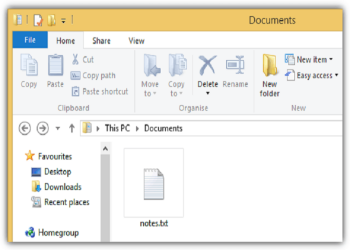 Create Your Fake Fil..
Create Your Fake Fil..
 Find Graphics Memory..
Find Graphics Memory..
 Find Out Your Comput..
Find Out Your Comput..